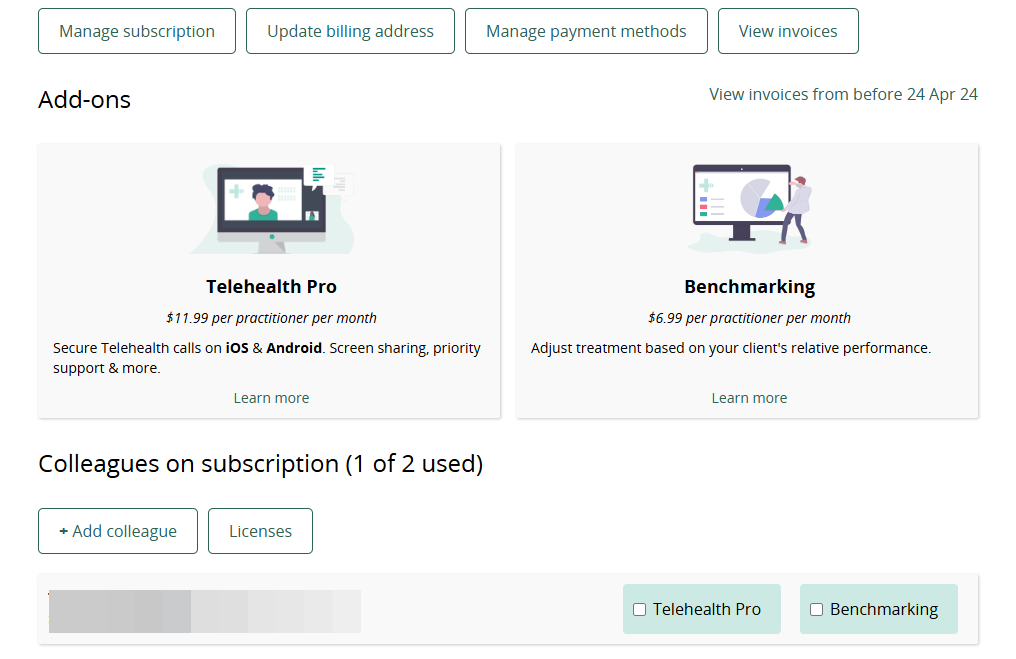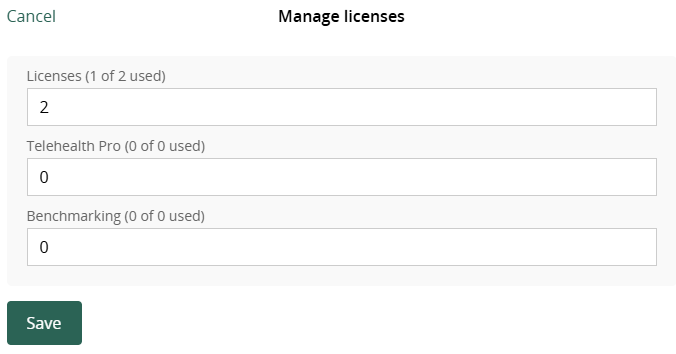Add or remove colleagues from your (individual) subscription
Each practitioner who wants to use Physitrack needs their own account with subscription. It is possible to add colleagues to your subscription, so you don't get separate invoices and payments.
Please note that at Physitrack, two methods of licence management are available. This page tells you how to add and remove colleagues from a (individual) subscription. If you or your practice uses PT Direct for licence management, read how to add and remove healthcare providers on this page.
- 1
-
Log in to your Physitrack account if you are not already.
This is the account with the subscription you will be adding colleagues to. - 2
- Click on your name at the top right and go to Subscription.
- 3
-
Scroll down and click the + Add colleague button.
Are you still using a (free) trial? When you add colleagues, this subscription will be converted to a regular (paid) subscription.
- 4
-
Enter the email address of the colleague that you want to add to your subscription, check the box to indicate that you are aware of and agree to the additional costs, then click the Add to my subscription button.

- 5
-
You will then see the colleague on your subscription page. Next to each colleague you will also see (in red) a link to remove the colleague from your subscription again.

How to Remove a Colleague
It’s easy and important to keep only the colleagues you need on your subscription. Here’s how:
- As mentioned, each colleague will have a Remove colleague link next to their name. Click it to remove them.
Removing a colleague doesn’t automatically reduce your license count. To avoid paying for unused access, scroll up and click the Licenses button.
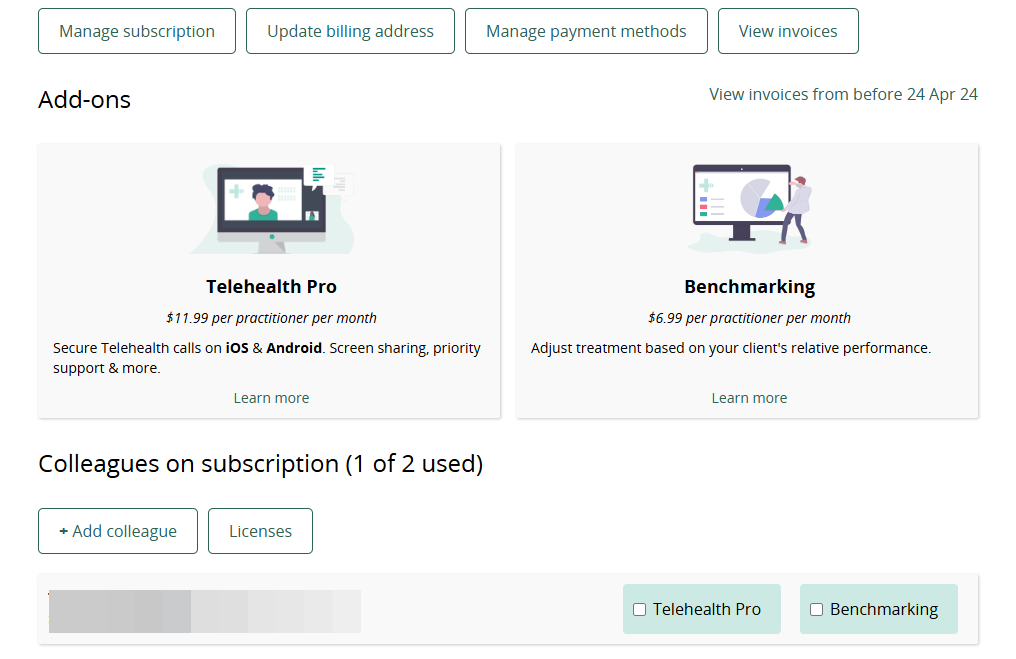
Adjust the number of licenses: for example, if it shows "2," click and manually delete and change the number to 1 (or whatever fits your team). This ensures you won’t be charged for extra licenses in the future. Then simply click on "Save" to ensure all changes are saved to your subscription settings.
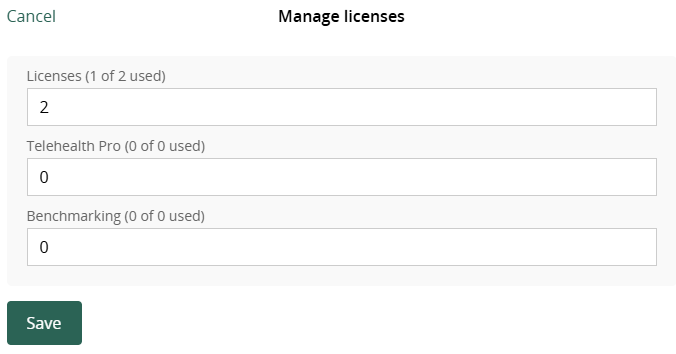
This page is part of the series Physitrack in (the) practice - created especially for novice users. Click on the links below and discover the possibilities Physitrack offers you:
- Assign your first programme:
- Select exercises and other content
- Design your exercise programme
- Assign your programme to your patient
- Print the exercise programme
- What does your patient see when logging in to PhysiApp®?
- Track the progress of your patient
- Make changes to your patient's exercise programme
- Add your practice logo to your Physitrack account
- Add your own exercises and educational material
- Add colleagues to your Physitrack subscription
- Share your patients and/or added content with your colleagues
- Use Telehealth for optimal remote care
Don't have that much time and want to get started faster? Then check out 5 steps to a flying start with Physitrack.
Want to use Physitrack even more effectively? Check Marieke's Physitrack University or our special productivity tips!