What does your patient see when they log into PhysiApp®?
You have assigned an exercise programme to a patient and are now wondering what this assigned programme looks like on the patient's side? Check out the page below for an impression.
Patients access their exercise programme via PhysiApp®, our free app available for iOS and Android. The programme can also be opened in a browser.
Tip: We recommend assigning an exercise programme to yourself as a "fake patient" to get an even better impression of your patient's user experience.
Overview

- The patient opens their exercise programme with their access code and year of birth
- They then complete their outcome measure(s) if assigned
- They then see their assigned exercises and possibly educational content
- If adherence tracking is enabled, they provide feedback on progress
1. Your patient opens their exercise programme
When you assign an exercise programme to your patient, they will receive an e-mail containing an access code and instructions on how they can download and/or access PhysiApp®.
The patient can download PhysiApp® from the App Store (iOS) or Play Store (Android), but also has the option to open PhysiApp® in a browser by going to www.physiapp.com (or directly to https://XX.physiapp.com, where XX should be replaced by the country code of the server on which you have assigned the exercise programme).
The access code consists of eight lower-case letters. In addition, the patient must enter their year of birth (4 digits). This is sufficient to log in and see the exercise programme.
Note that it is not mandatory to provide a patient's e-mail address. If you do not do this, the patient will obviously not receive an e-mail from us. You can then hand over the access code by other means, such as in a text message or just verbally.
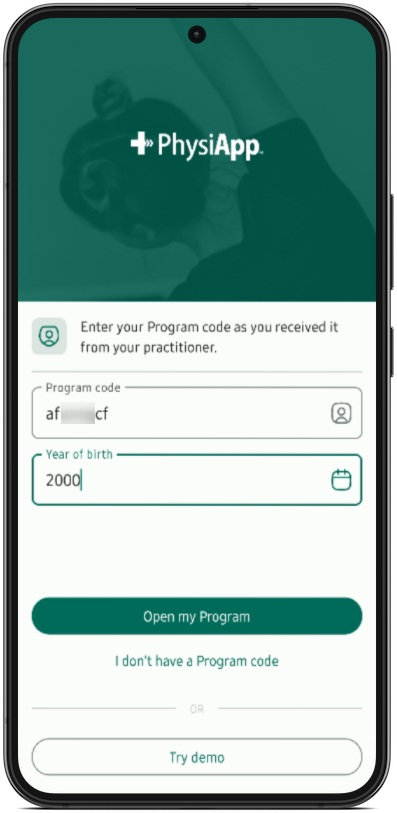
2. Your patient completes their outcome measure(s)
With Physitrack, you can easily add outcome measures to exercise programmes and set when they should be shown to the patient. If you specify that this should be at the start of the programme, the patient will see the outcome measure immediately after logging in. Only after they have finished completing it will the exercises be shown.
Read more about assigning outcome measures. It is also possible to add your own outcome measures to your Physitrack account.
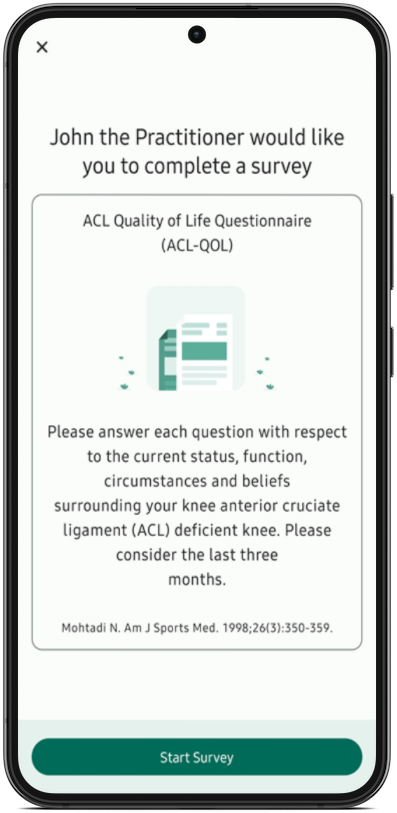
3. Your patient sees their exercises and educational content
The patient then enters the main screen, where they see which exercises have been assigned for the day.
Daily or weekly programme?
As a healthcare practitioner, you can assign both a daily programme (the same exercises every day) and a weekly programme (different exercises per day and/or per week). This makes no difference to the patient: they only see the exercises assigned for a particular day.
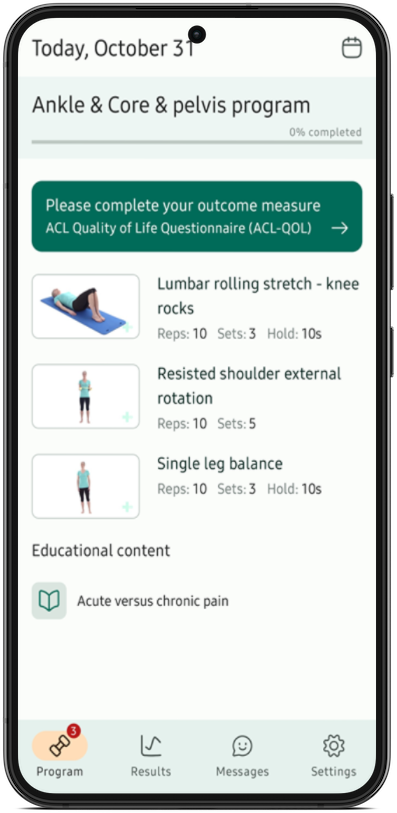
If you have added educational content to the exercise programme you have assigned, the patient can also access this from the main screen - as often as the patient wishes.
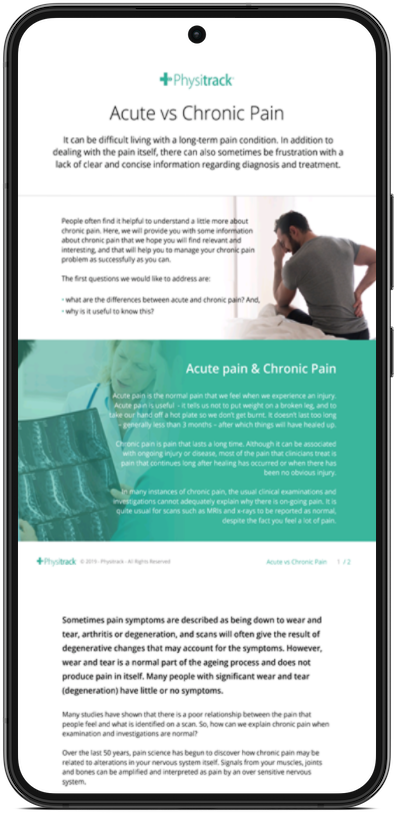
4. Your patient opens & completes their exercises
Your patient can now tap or click exercises, watch the video, read the description (including any instructions you may have added) and, after they have done the exercise, mark it as completed.
If you have adherence tracking enabled, you will see this information, plus any feedback from your patient, in your Physitrack account. If you have adherence tracking off, the patient can still mark exercises as completed, but this is only for the patient's own information.
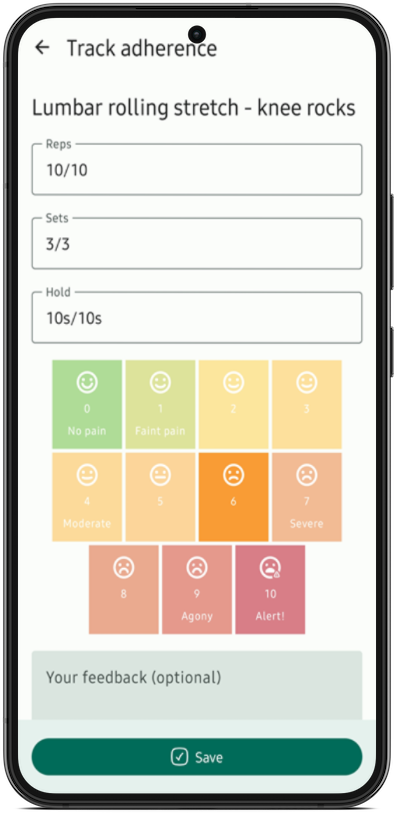
This page is part of the series Physitrack in (the) practice - created especially for novice users. Click on the links below and discover the possibilities Physitrack offers you:
- Assign your first programme:
- Select exercises and other content
- Design your exercise programme
- Assign your programme to your patient
- Print the exercise programme
- What does your patient see when logging in into PhysiApp®?
- Track the progress of your patient
- Make changes to your patient's exercise programme
- Add your practice logo to your Physitrack account
- Add your own exercises and educational material
- Add colleagues to your Physitrack subscription
- Share your patients and/or added content with your colleagues
- Use Telehealth for optimal remote care
Don't have that much time and want to get started faster? Then check out 5 steps to a flying start with Physitrack
Want to use Physitrack even more effectively? Check Marieke's Physitrack University or our special productivity tips!
