Add and remove practitioners in PT Direct
PT Direct allows you to buy and assign (additional) Physitrack licences to practitioners in your clinic or practice. You can also easily remove the practitioners who no longer work for your clinic or practice and reassign the vacant licence to a new practitioner.
Please note that at Physitrack, two methods of licence management are available. This page tells you how to add and remove practitioners in PT Direct. If you or your practice doesn't use PT Direct, it is possible to add colleagues to a (individual) subscription. Read how to do this on this page.
Adding practitioners
- Log in to PT Direct.
- Click on Practitioners, at the top of the left-hand menu, and then on + Add practitioner.

- Enter the details of the practitioner you want to add to PT Direct and click Save when done.
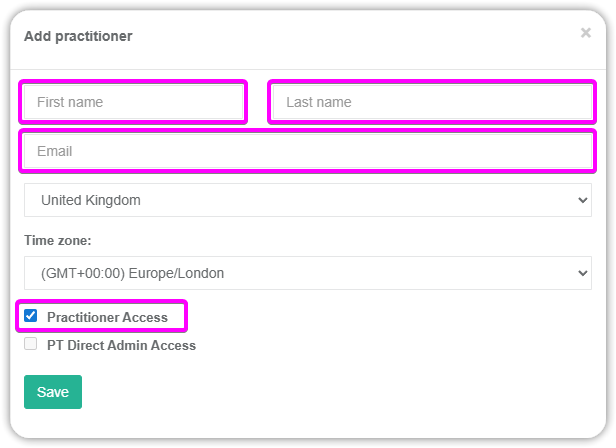
- Don't have a free licence available to assign to this new practitioner? Then the cost of the added licence will automatically be charged to the payment method in your PT Direct account. On your next invoice, you will see a proportional charge for the added licence(s) for the remainder of the calendar month as well as the new number of licences. Of course, you can also first purchase a number of licences at once and then assign them to healthcare practitioners. Read here how to do that.
Don't have a payment method in your PT Direct account yet? Without a payment method, it is not possible to buy licences and add practitioners. Please add your payment method first.
Not applicable if you are billed manually.
- The practitioner just added is now listed as (unconfirmed). We will send them an email informing them that you want to add them to PT Direct. If they already have a Physitrack account and log in to it, they will see a message asking them to accept or decline your invitation. Once the practitioner accepts this invitation, they will be able to use Physitrack immediately.

Note: Only after the practitioner accepts the invitation will you be able to link their Physitrack account to the practice management system (PMS) or electronic medical record system (EMR) that you use.
Removing practitioners
- Log in to PT Direct.
- Click on Practitioners, at the top of the left-hand menu, and then on the name of the practitioner you wish to remove.

- At the bottom of the window that then opens, you can easily transfer the patients of this healthcare practitioner, as well as the exercises added by this practitioner themselves, to a colleague. To do this, select the patients and/or exercises you wish to transfer, choose the colleague to transfer them to and then click the Transfer patients and/or Transfer exercises buttons.

- Then click the button to remove the practitioner and done! You can now assign the freed-up licence to another practitioner.

- After a practitioner is removed from PT Direct, they no longer have access to patients and content shared with them. Similarly, colleagues also no longer have access to patients and content shared by this practitioner. To avoid this, you can transfer patients and content to a colleague before removing the practitioner. See above, at point 3, how to do this.
- When you remove a healthcare practitioner from PT Direct, their Physitrack account is not deleted from our servers. The practitioner can continue to use Physitrack, but will have to purchase their own subscription the next time they log in. Please contact us if the practitioner's account needs to be permanently deleted.
- After removing a healthcare practitioner from PT Direct, you can assign the freed-up licence to a (new) colleague. If you no longer need the licence, you can also delete it so that you no longer pay for it. Note: this is a separate step! Read here how to do this.
