Print your exercise programme
Exercise programmes can be printed from three places:
- As a template from the library,
- From the programme editor, before the exercise programme is assigned,
- From the patient, after the exercise programme has been assigned.
The PDF copy that is generated can then be printed out, saved or uploaded to your practice management system.
Print a template
- 1
- Log in to Physitrack if you are not already.
- 2
- Click Library at the bottom and then Templates at the top.
- 3
-
Click on the template you want to print.

- 4
-
Click on the printer icon in the window that now opens.

- 5
-
Select the different parts you want to print (more information here) and then click the Create printable PDF button.

Print from the programme editor
- 1
- Log in to Physitrack if you are not already.
- 2
- Select the exercises and/or templates of your choice and add them to the programme editor.
- 3
- Adjust exercise parameters if required.
- 4
-
Click on the printer icon in the right top corner of the page.

- 5
-
Select the different parts you want to print (more information here) and then click the Create printable PDF button.

Print assigned programme (from patient)
- 1
- Log in to Physitrack if you are not already.
- 2
- Click Patients at the bottom and then the patient whose exercise programme you would like to print.
- 3
-
Select the exercise programme (if more than one programme has been assigned to the patient) and click the View program button.

- 4
-
Click on the printer icon in the right top corner of the page.

- 5
-
Select the different parts you want to print (more information here) and then click the Create printable PDF button.

Select the parts you want to print
Before you print the exercise programme, you have the option to select which parts you want printed out, giving you complete control over what the printout you want to give to your patient looks like.
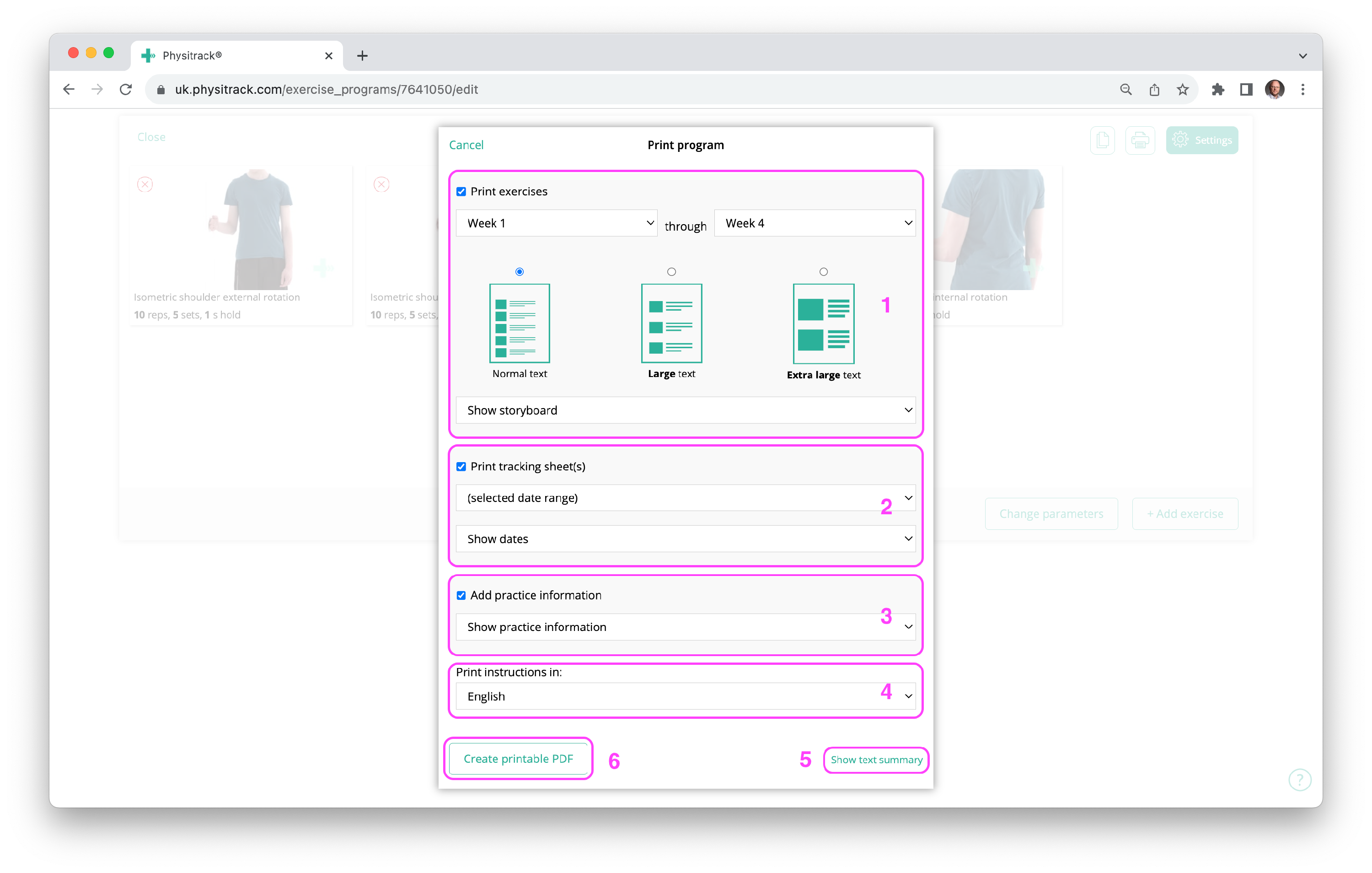
- 1
-
- With Print exercises you decide whether you want the exercises to be printed or not. This may seem like a strange option, but it is always possible that you only want to print out a tracking sheet, for your own use or for a patient who already knows the exercises.
- By selecting a start and end week, you decide which exercises of the exercise programme should be printed. This is useful if, e.g., you want to print only the first few weeks, because after that the exercises become more advanced or heavier.
Note: Each exercise appearing in the desired time period is printed once. - You can then also specify the size in which you want the text and image(s) of the exercises to be printed. Tracking sheets will always be printed in the regular size.
- Finally, you indicate what kind of image you want printed: a storyboard (4 small images showing the progression of the exercise), 1 larger image or - if available - a drawing.
- 2
-
- With print tracking sheet(s), you can accompany the printed exercise programme with clear diagrams on which the patient can keep track of which exercises he or she has done.
- Choose whether you want dates on the tracking sheet or not. Also select the date range. This can be the same date range as for the exercises (see above) or a different one.
Note: If you print a template, you will choose a start date and programme duration instead of a date range.
- 3
-
The Add practice information option allows you to personalise the printed exercise programme. From the drop-down menu, choose whether to display the full practice information or just your practice logo.
- 4
- You can also specify in which language you want to print the exercises in the exercise programme. If one or more exercises are not yet available in the chosen language (you will see this in the drop-down menu), they will be printed out in English.
- 5
- The Show text summary at the bottom right allows you to generate a text summary with the most important data of the exercise programme. Read more about this feature here.
- 6
- Satisfied with all the settings? Then click the button to create a printable PDF, download the file and print it, mail it and/or save it.
This page is part of the series Physitrack in (the) practice - created especially for novice users. Click on the links below and discover the possibilities Physitrack offers you:
- Assign your first programme:
- Select exercises and other content
- Design your exercise programme
- Assign your programme to your patient
- Print the exercise programme
- What does your patient see when logging in into PhysiApp®?
- Track the progress of your patient
- Make changes to your patient's exercise programme
- Add your practice logo to your Physitrack account
- Add your own exercises and educational material
- Add colleagues to your Physitrack subscription
- Share your patients and/or added content with your colleagues
- Use Telehealth for optimal remote care
Don't have that much time and want to get started faster? Then check out 5 steps to a flying start with Physitrack
Want to use Physitrack even more effectively? Check Marieke's Physitrack University or our special productivity tips!






