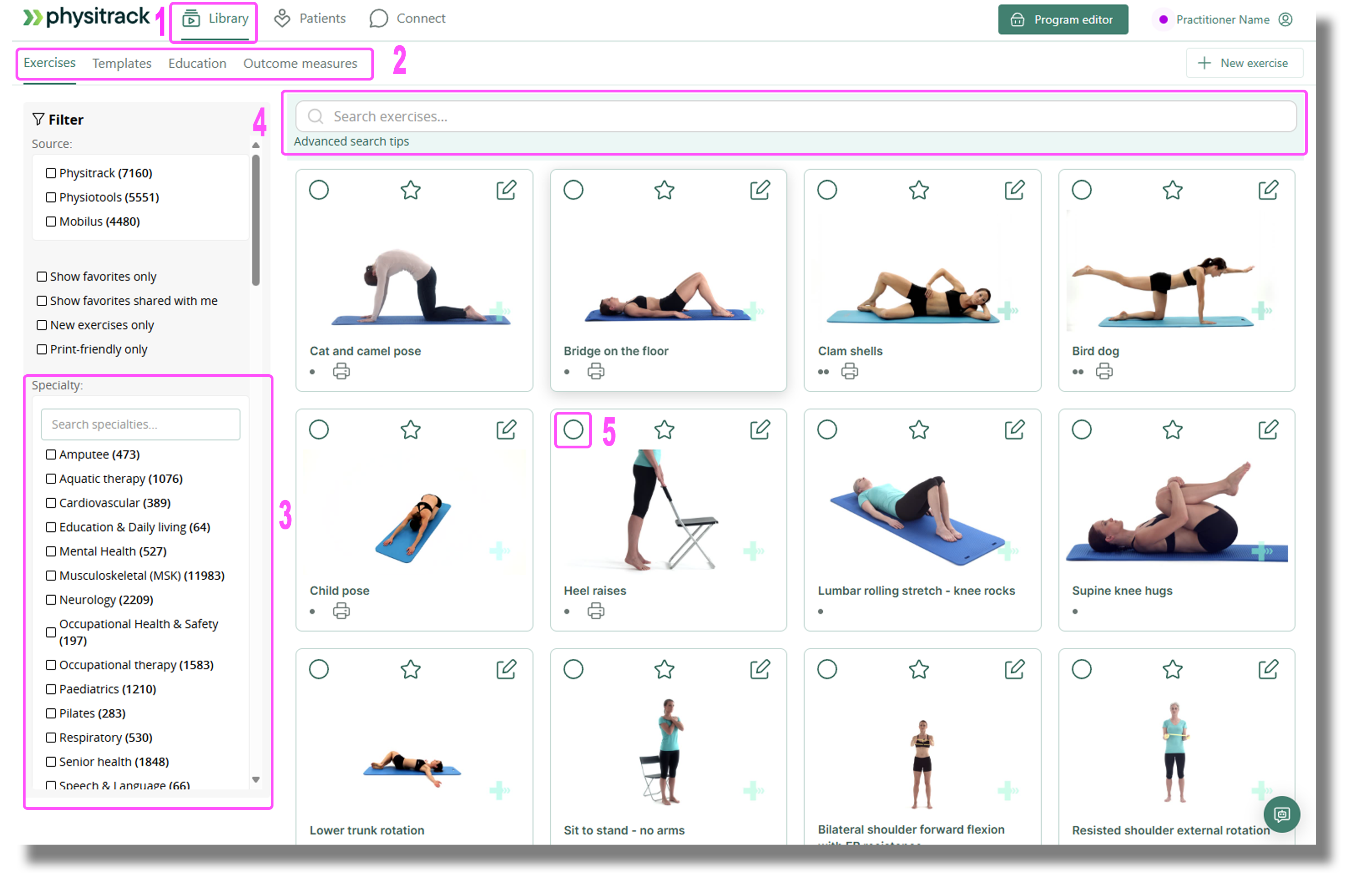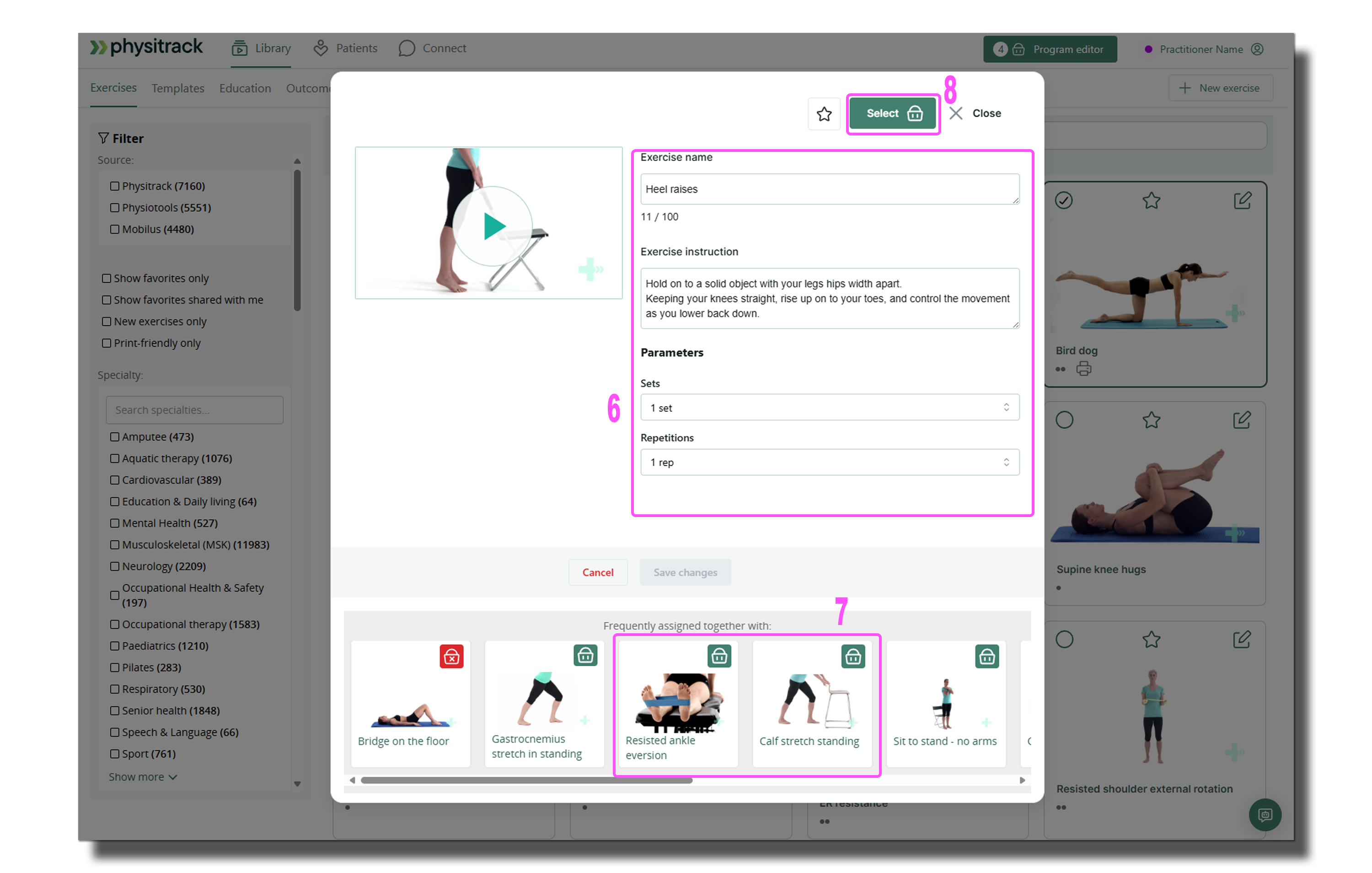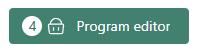Assign your first programme: select content
- Log in to your Physitrack account.
- At the top of the screen, click Library (1); then go (at the top) to Exercises (2).
- Use the filters (3) on the left to find exercises for the right specialty, joint, movement or objective.
- You can also find exercises via the search box (4). We will then try to help you with suggestions for frequently searched or related exercises.
When you have found the exercise you want, select it by clicking the circle at the top left (5). Repeat until you have selected all the exercises you want.
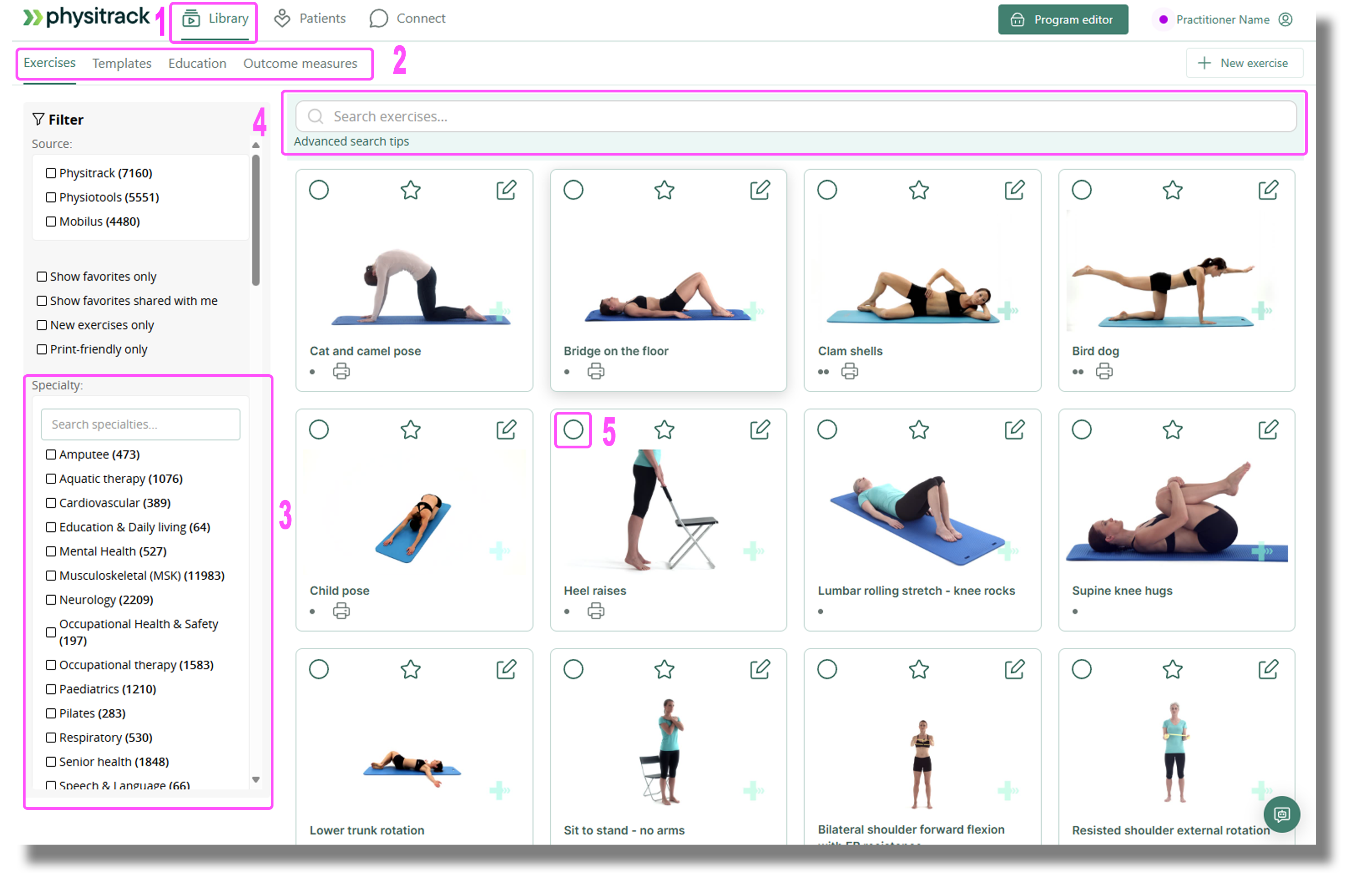
- Click on any exercise to watch the video and read the description (6).
- This window also shows in combination with which other exercises (7) this exercise is often assigned.
From this screen, to add the exercise to the exercise programme you are creating, click the shopping basket (8) in the top right.
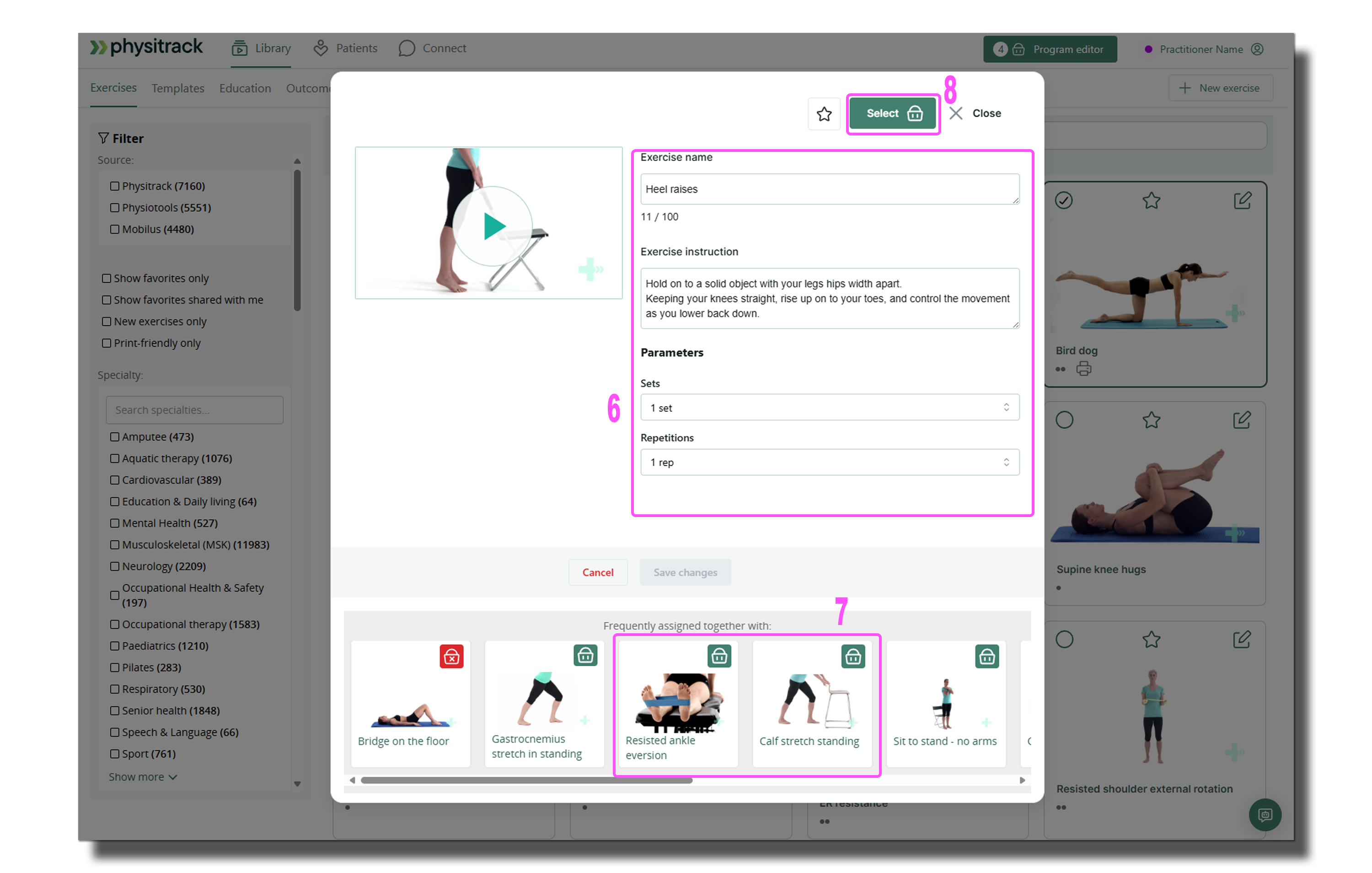
- In the list of filters, you can click on filters (see below). You can also type (part of) a filter at the top - choose the method that suits you best.

- The free search function is a very versatile way to search. On the Advanced exercise search syntax page (opens in new window), you can read more about how to get the most out of this search function.
- When you click on a circle to select an exercise, a tick will appear in the circle. The exercise will also be clearly framed. Click the circle again to remove the exercise from the exercise program

In the same way, you also select (pre-made) templates, educational content (leaflets) and outcome measures (questionnaires or surveys).

Have you finished selecting exercises and other materials? Then click on the shopping basket at the top right to proceed to the next step, Program editor. You use this to shape the exercise programme further.
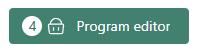
- Are you missing any exercises? You can easily add them to your Physitrack account yourself.
We add new material to Physitrack almost every month. Are you missing exercises? If more practitioners ask for it, we'll film them and add them to the library!
Suggestions here are incredibly important to us. Please contact us at support@physitrack.com and let us know exactly what you are looking for!
This page is part of the series Physitrack in (the) practice - created especially for novice users. Click on the links below and discover the possibilities Physitrack offers you:
- Assign your first programme:
- Select exercises and other content
- Design your exercise programme
- Assign your programme to your patient
- Print the exercise programme
- What does your patient see when logging in into PhysiApp®?
- Track the progress of your patient
- Make changes to your patient's exercise programme
- Add your practice logo to your Physitrack account
- Add your own exercises and educational material
- Add colleagues to your Physitrack subscription
- Share your patients and/or added content with your colleagues
- Use Telehealth for optimal remote care
Don't have that much time and want to get started faster? Then check out 5 steps to a flying start with Physitrack
Want to use Physitrack even more effectively? Check Marieke's Physitrack University or our special productivity tips!