Add your practice logo to your Physitrack account
Follow the steps below to add your practice logo to your Physitrack account. The logo will be displayed within PhysiApp (both web as well as Android and iOS), in programme code emails and on printed exercise programmes and outcome measures. This way, the exercise programme will look just a little more familiar to your patient.
- 1
- Log in to Physitrack if you are not already.
- 2
- Click on your name at the top right and then Practice details.
- 3
-
Scroll down and click on Upload your practice logo.

- 4
-
Select an image of max. 2 MB on your computer. If the image is too large, it will be resized automatically.
Tip: For best results, use an image with a white background.
Done! Your logo will be visible in exercise programmes that you assign to patients from this point onwards. The image below of the fictional "Orange Physiotherapy" is an example to give you an idea of what this looks like.
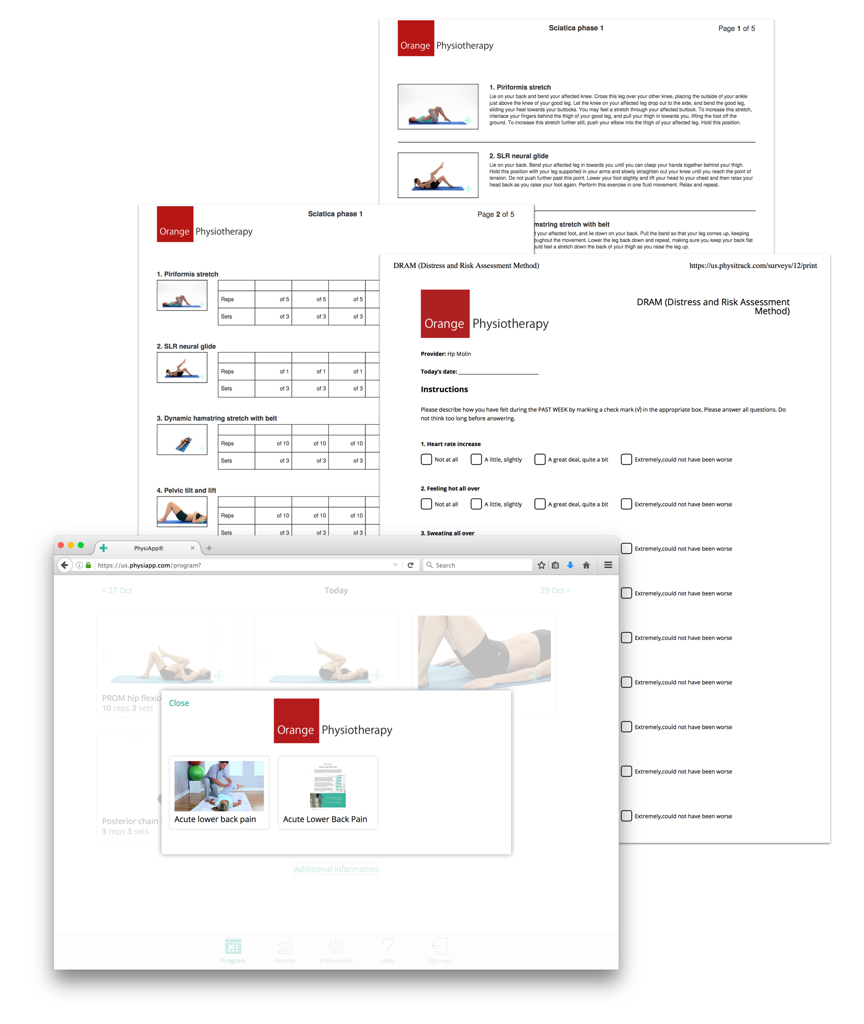
This page is part of the series Physitrack in (the) practice - created especially for novice users. Click on the links below and discover the possibilities Physitrack offers you:
- Assign your first programme:
- Select exercises and other content
- Design your exercise programme
- Assign your programme to your patient
- Print the exercise programme
- What does your patient see when logging in into PhysiApp®?
- Track the progress of your patient
- Make changes to your patient's exercise programme
- Add your practice logo to your Physitrack account
- Add your own exercises and educational material
- Add colleagues to your Physitrack subscription
- Share your patients and/or added content with your colleagues
- Use Telehealth for optimal remote care
Don't have that much time and want to get started faster? Then check out 5 steps to a flying start with Physitrack
Want to use Physitrack even more effectively? Check Marieke's Physitrack University or our special productivity tips!

