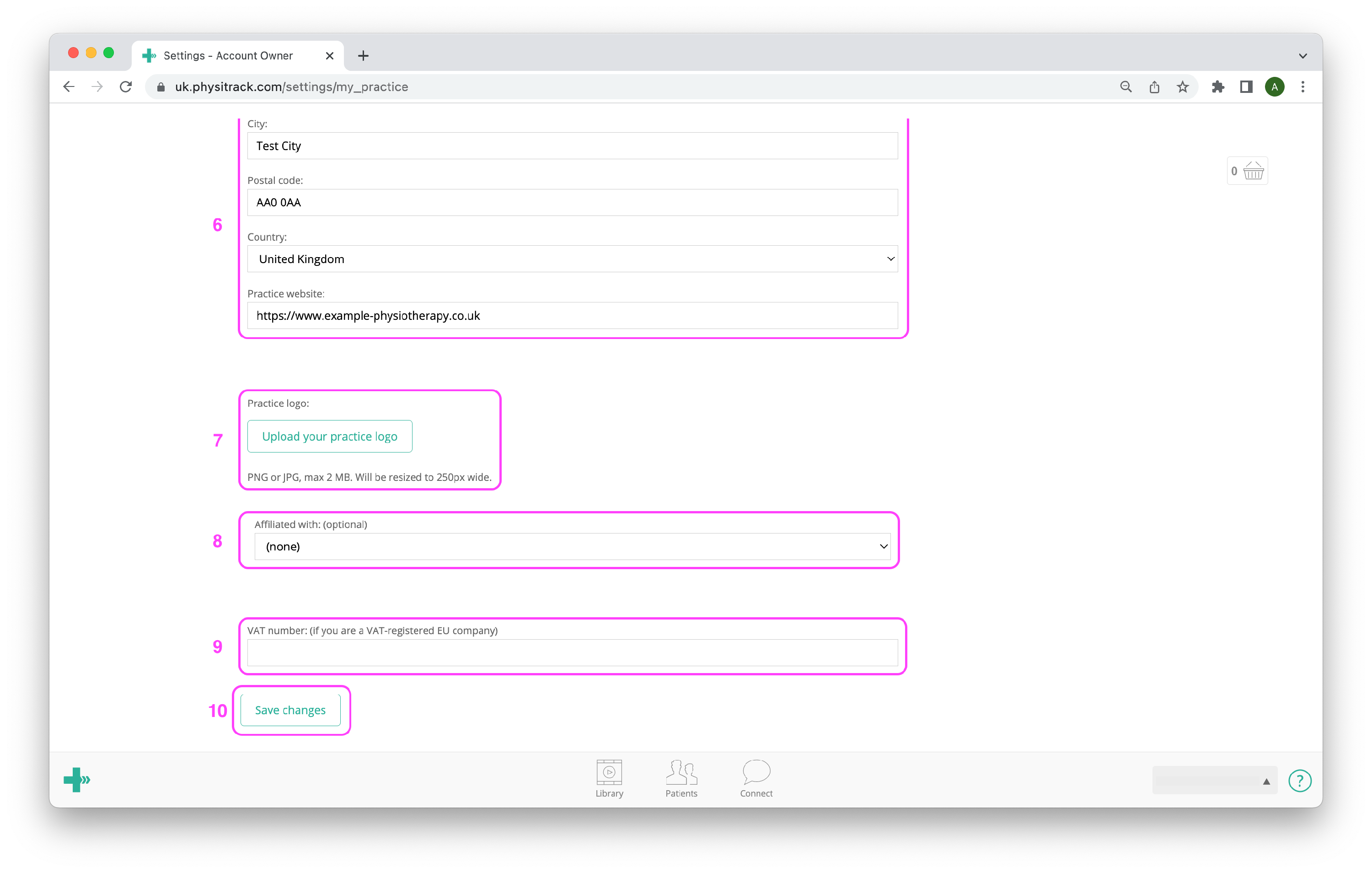Change your address or practice details
Sometimes it may be necessary to update the address details of yourself or your practice. You do this easily within your own Physitrack account.
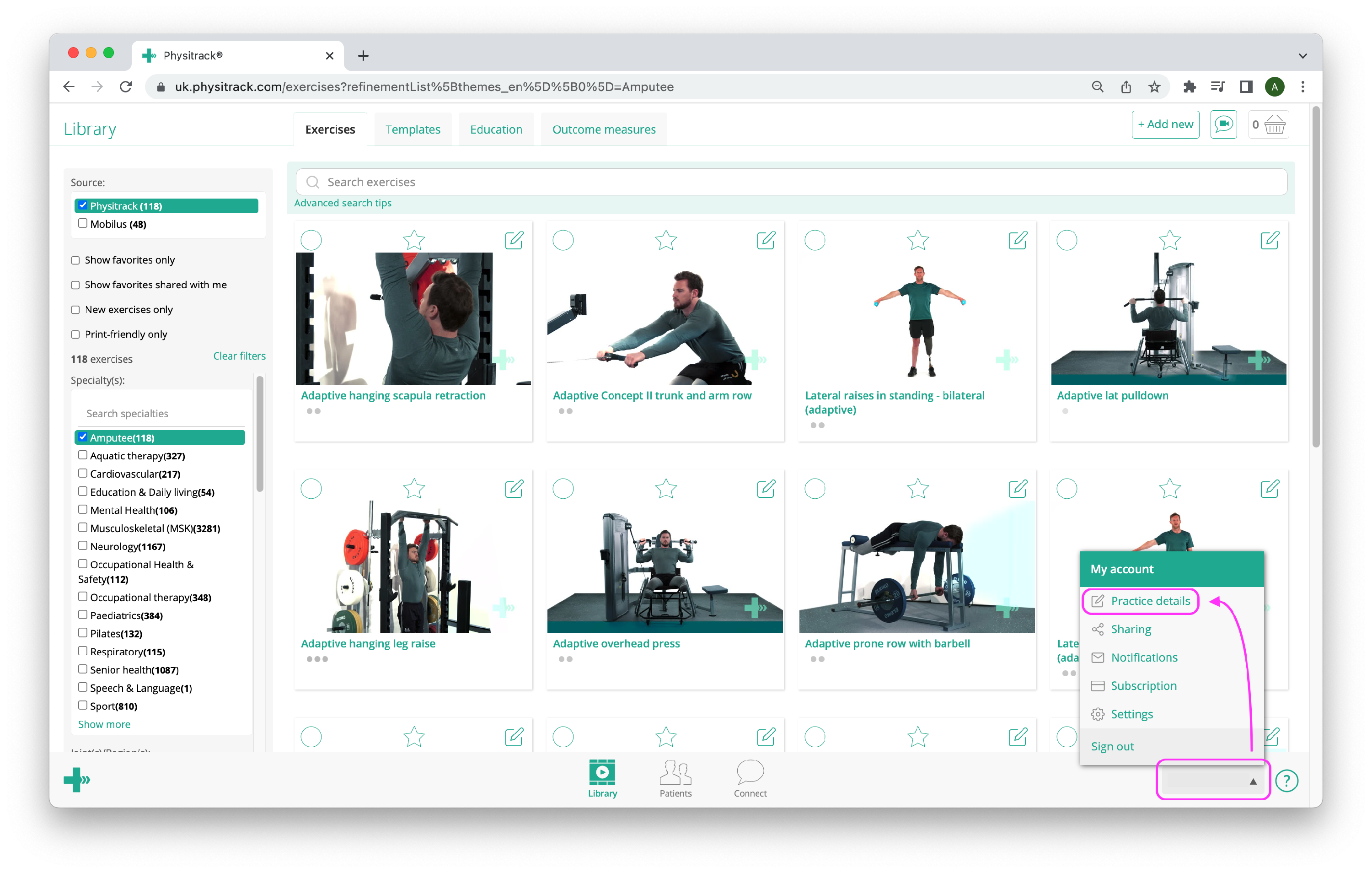
Log in to Physitrack if you are not already. Then click on your name at the bottom right and go to Practice details.
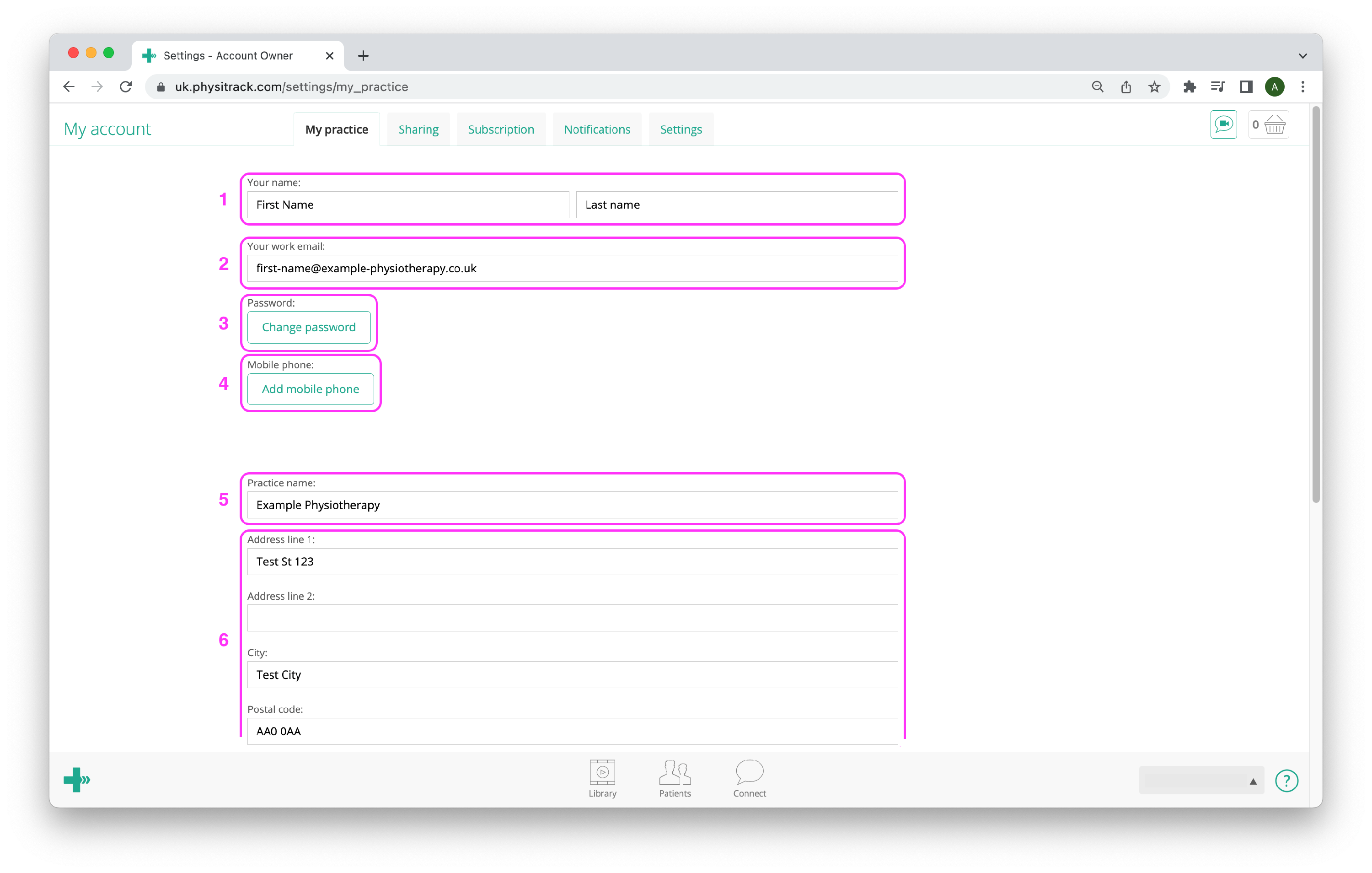
- 1
-
The first and last name you enter here will be displayed on exercise programmes you assign to patients, in emails Physitrack sends to patients on your behalf and on invoices if you have an active subscription on your account.
Both first and last name are mandatory fields. - 2
- Your email address is also your Physitrack login. That is why this is a mandatory field. Each email address can only be used once. If you enter a new e-mail address here and click Save changes, our system will send an email with a link to the new address. Click this link within 24 hours to confirm the change of your email address.
- 3
-
Click the Change password button to receive an e-mail with a link to reset your password.
Important: after clicking this button, you must log out before you can change your password. - 4
-
Click the Add mobile phone button to add your mobile phone number to your Physitrack account.
Note: Currently, Physitrack does not have any feature that requires adding a mobile number. - 5
-
The practice name you enter here will appear on exercise programmes you assign to patients, in emails Physitrack sends to patients on your behalf (depending on settings) and on invoices if you have an active subscription on your Physitrack account.
Entering a practice name is not mandatory. - 6
-
The address details you enter here will appear on exercise programmes you assign to patients and on invoices if you have an active subscription on your Physitrack account.
Entering address details is not mandatory. - 7
- Click the Upload your practice logo button to make your exercise programmes look more professionally. More details over here!
- 8
-
This field was used to enter a discount code or activate a free academic licence, but has been replaced by a different process. Please do not use it anymore. See the pages below for more information:
- 9
-
If you enter your VAT number here, it will be displayed on your Physitrack invoices. Enter the number as follows: XX123456789, replacing XX with the two-letter country code.
Currently, on some of our servers, the VAT number is not displayed correctly on invoices. We are working on a solution to this problem. Please contact us in case of any queries. - 10
- Click the Save changes button when you have finished entering your details.