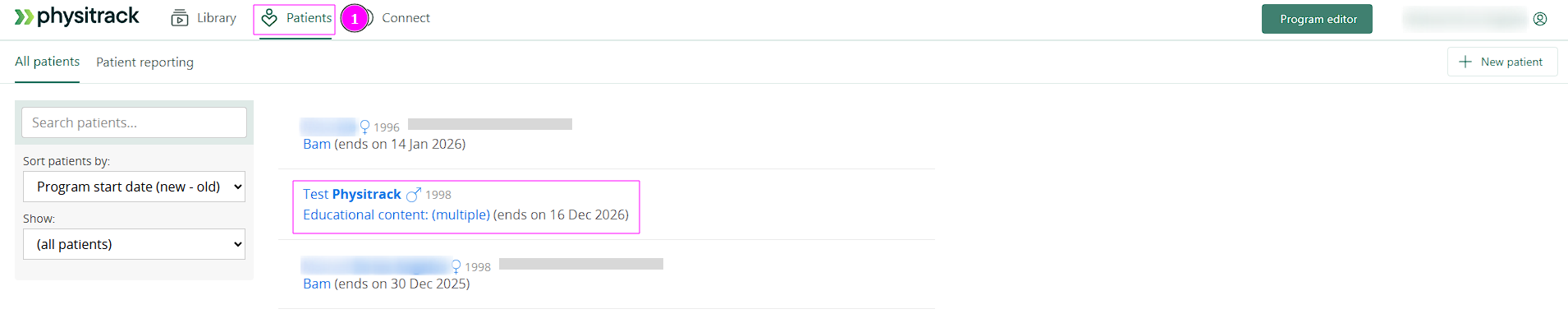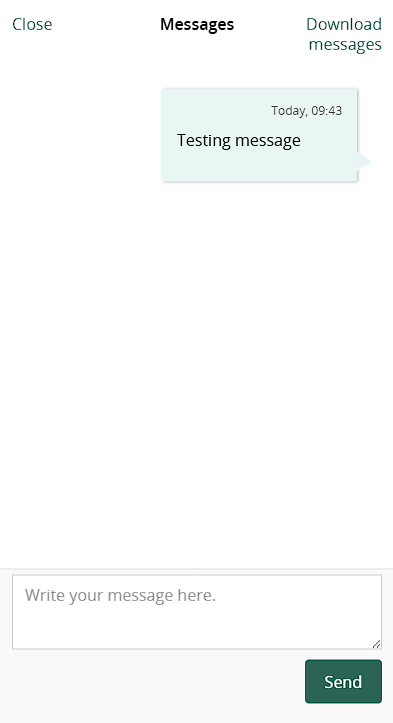Messaging with your patient
With Physitrack, you as a healthcare practitioner have a simple and safe tool to interact directly with your patient. This page tells you how to use the messaging function and how to turn it off (block it for the patient).
Send a message to your patient
- Log in to Physitrack if you are not already.
Click on Patients at the upper left corner and select the patient you want to send a message to.
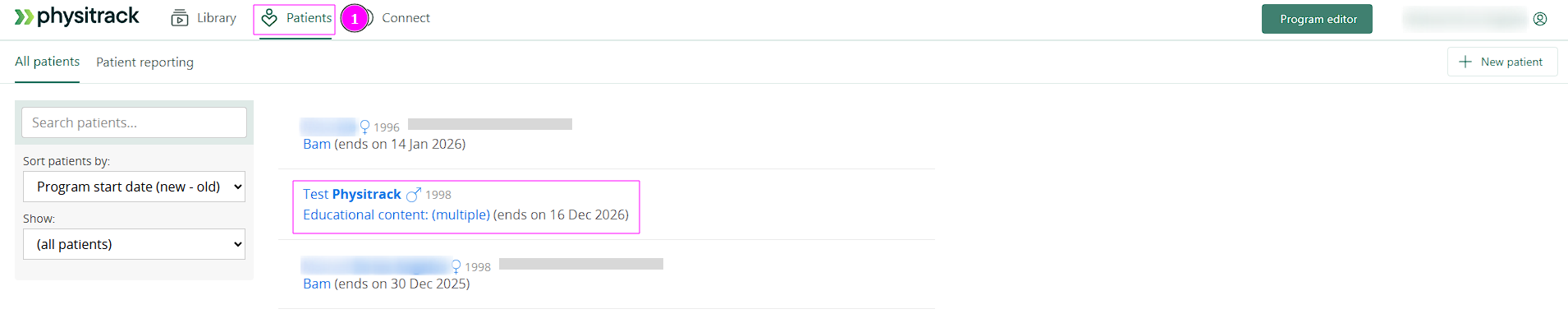
- Click the speech bubble button.

Type the message you want to send to the patient and click the Send button. The message is sent to the patient immediately.
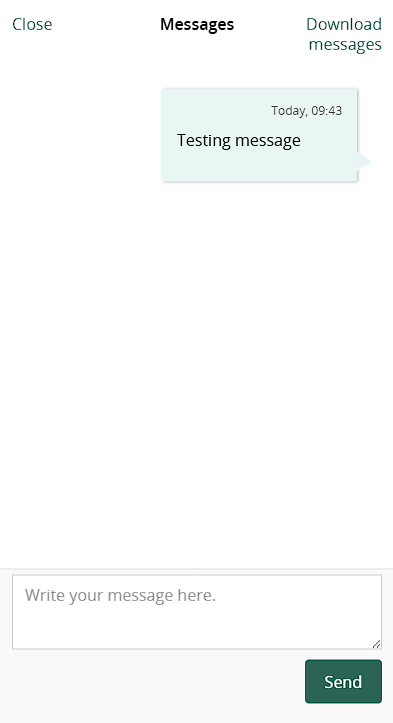
Has your patient installed PhysiApp on his or her mobile device and given permission to receive notifications? They will then receive a notification of the new message even if PhysiApp is not currently active.
If your patient does not have PhysiApp installed, they can also read your message using PhysiApp in an internet browser. They can then also set whether they want to receive an e-mail notification when they receive a new message.
Receiving messages from your patients
- Log in to Physitrack if you are not already.
- Click on Patients at the upper left and select the patient whose message(s) you want to read.
- Click the speech bubble button to read the patient's message(s).

Tip: You can sort the patient list so that patients with unread messages are at the top. To do this, select the Unread messages option from the Sort patients by: drop-down menu to the left of the patient list.

You can also read unread messages by going to the Connect tab and selecting "Unread messages"

Enable your patients to initiate conversations
Your patients can send a message to you only if you allowed patients to initiate conversations, or if you have sent your patient at least one message (which your patient will always be able to reply to).
See below how to allow your patient to initiate a conversation with you and thus send a message:
- Log in to Physitrack if you are not already.
- Click Connect at the upper left of the screen

- Then click Settings at the top of the screen and tick the box next to Allow patients to initiate conversations.

Please note that your practice or clinic may have disabled the ability to send and receive messages. If this is the case, both you and your patient will see this in the messaging window.
For more information on this feature, read here.