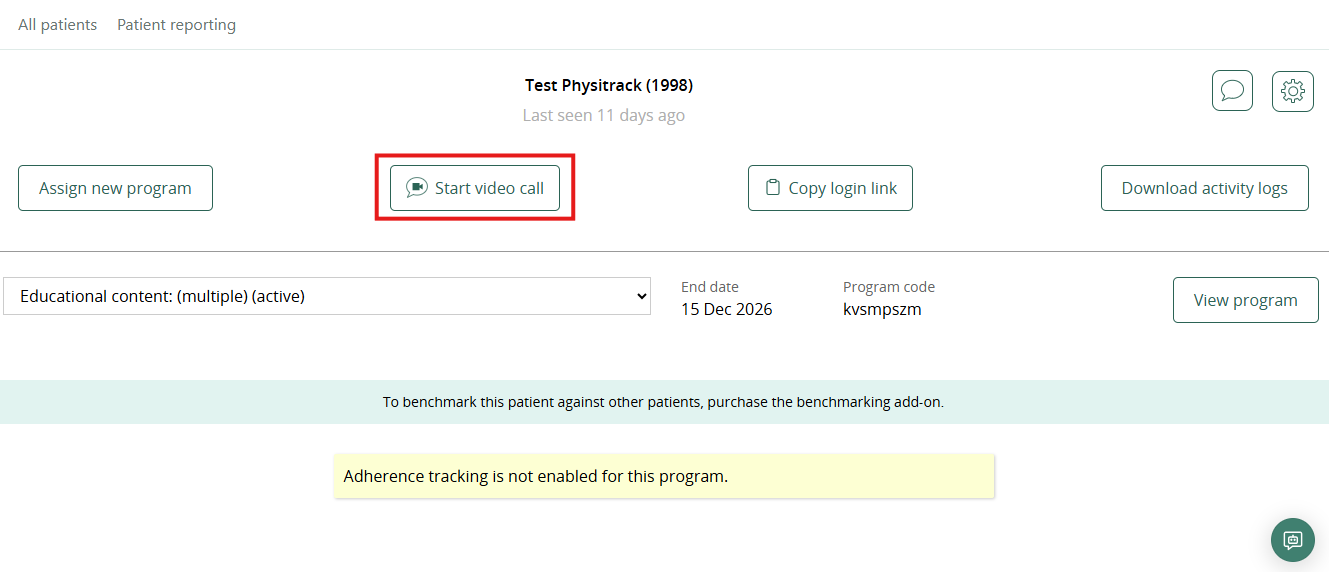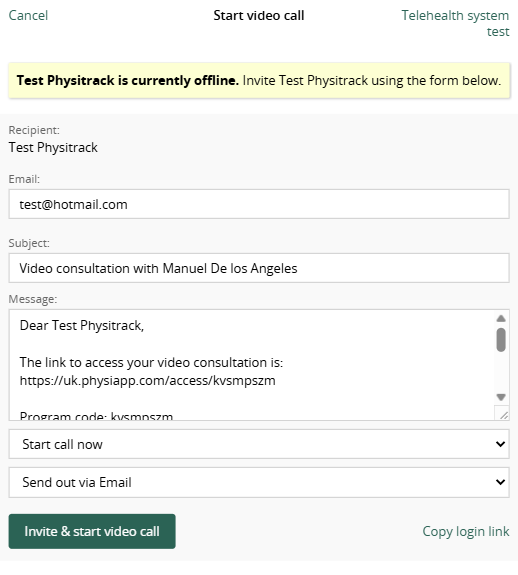How to call your clients
As well as accessing the call button in the clients file, Physitrack also allows you to call your client directly from the patients profile.
- Click on the "Patients" button to the top left corner of the page.
- Select a client from your Physitrack caseload. (You can also test your camera prior to a call by clicking "Telehealth system test").
After you have selected a patient, click the "Start video call" button. If a client’s email address is provided in their Physitrack client account, you can send on-boarding instructions prior to the call.
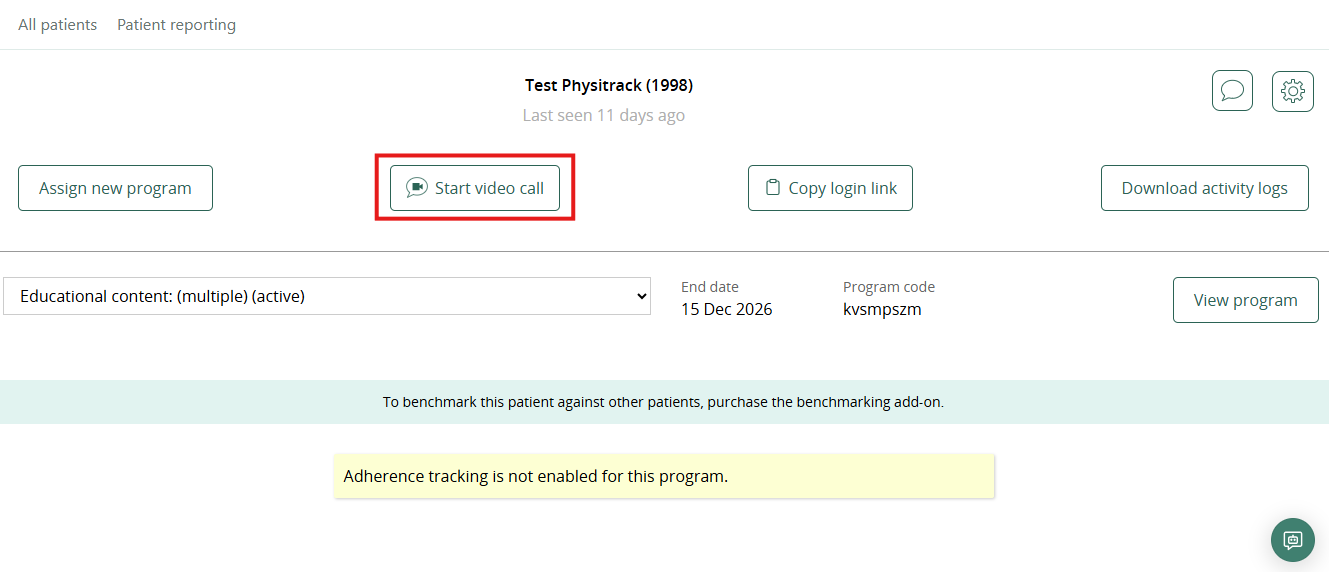
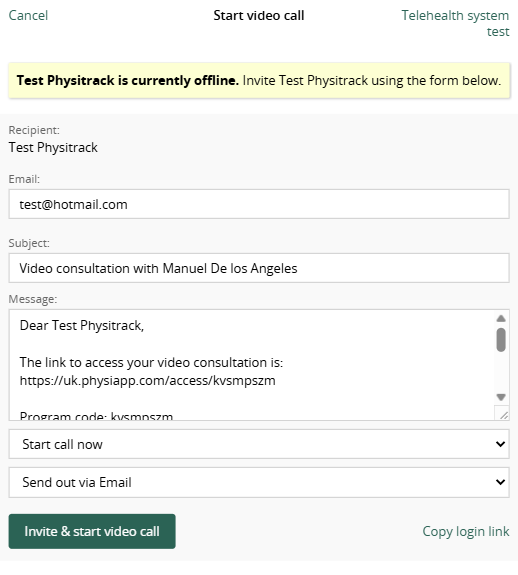
- If your client is not logged on to their PhysiApp account, a pop-up box will appear asking you to send an email reminding them of their appointment. This message will automatically contain their access code.
Await your clients arrival to the call in this window.
Note: Physitrack Telehealth is available as an add-on to your monthly Physitrack subscription. Full details of our packages, take a look at the document here.