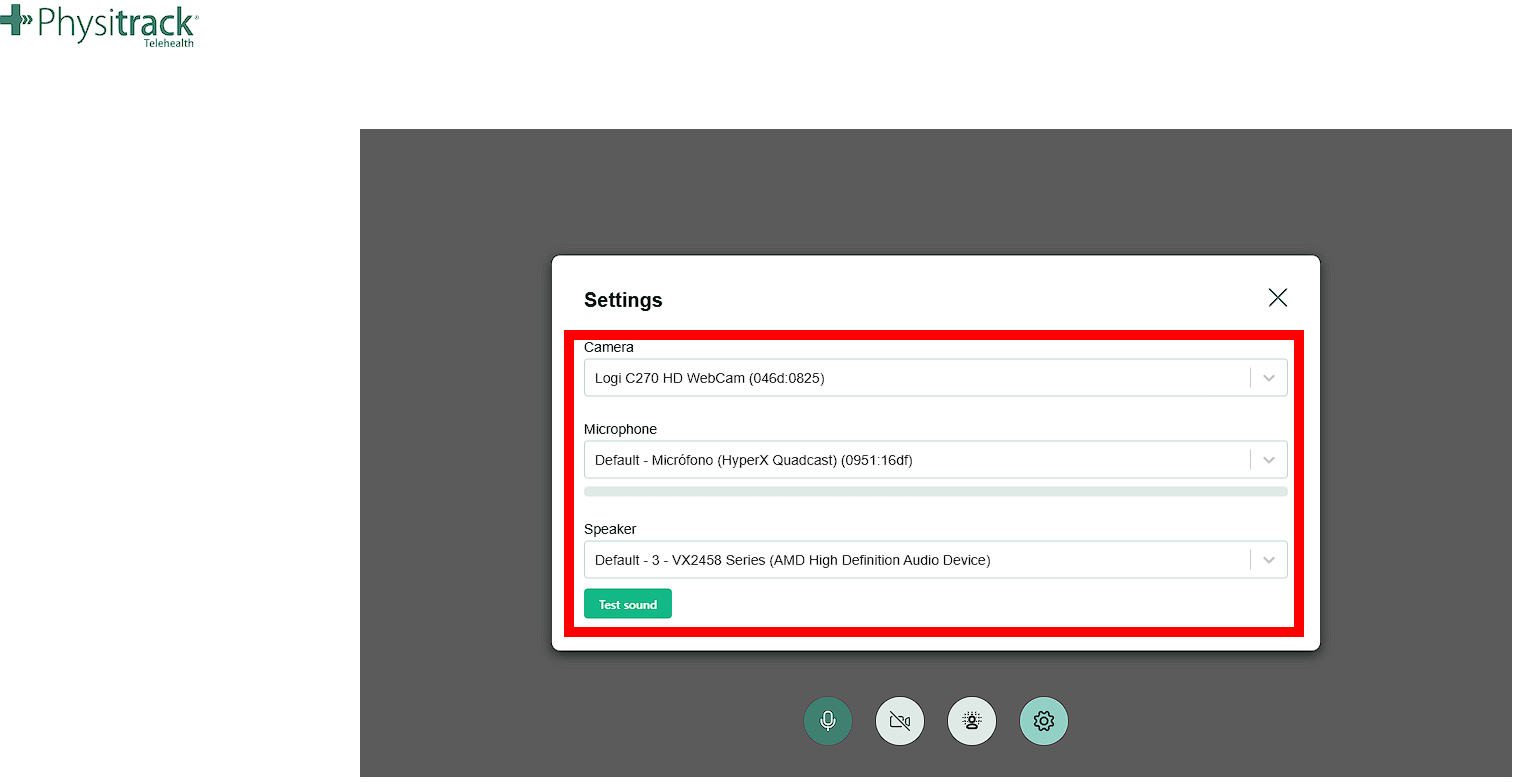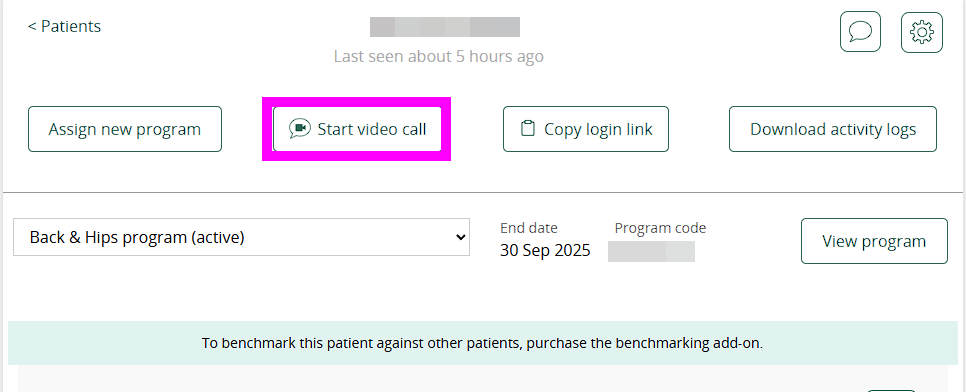Test your system for Physitrack Telehealth
There are currently 2 ways to access the test your telehealth calls button. We will provide a guide on how you can do this via the Connect tab and Patients profiles.
Via the Connect tab
Log in to your Physitrack account
Follow the steps here: Log in to Physitrack.
Go to the Connect Tab and select "Telehealth system test"

- Run the system test
- You’ll be taken to the Telehealth test page.
- Allow access to your camera and microphone when prompted.
Once granted, you’ll see live checks for your camera, microphone, and speakers to confirm everything is working properly.
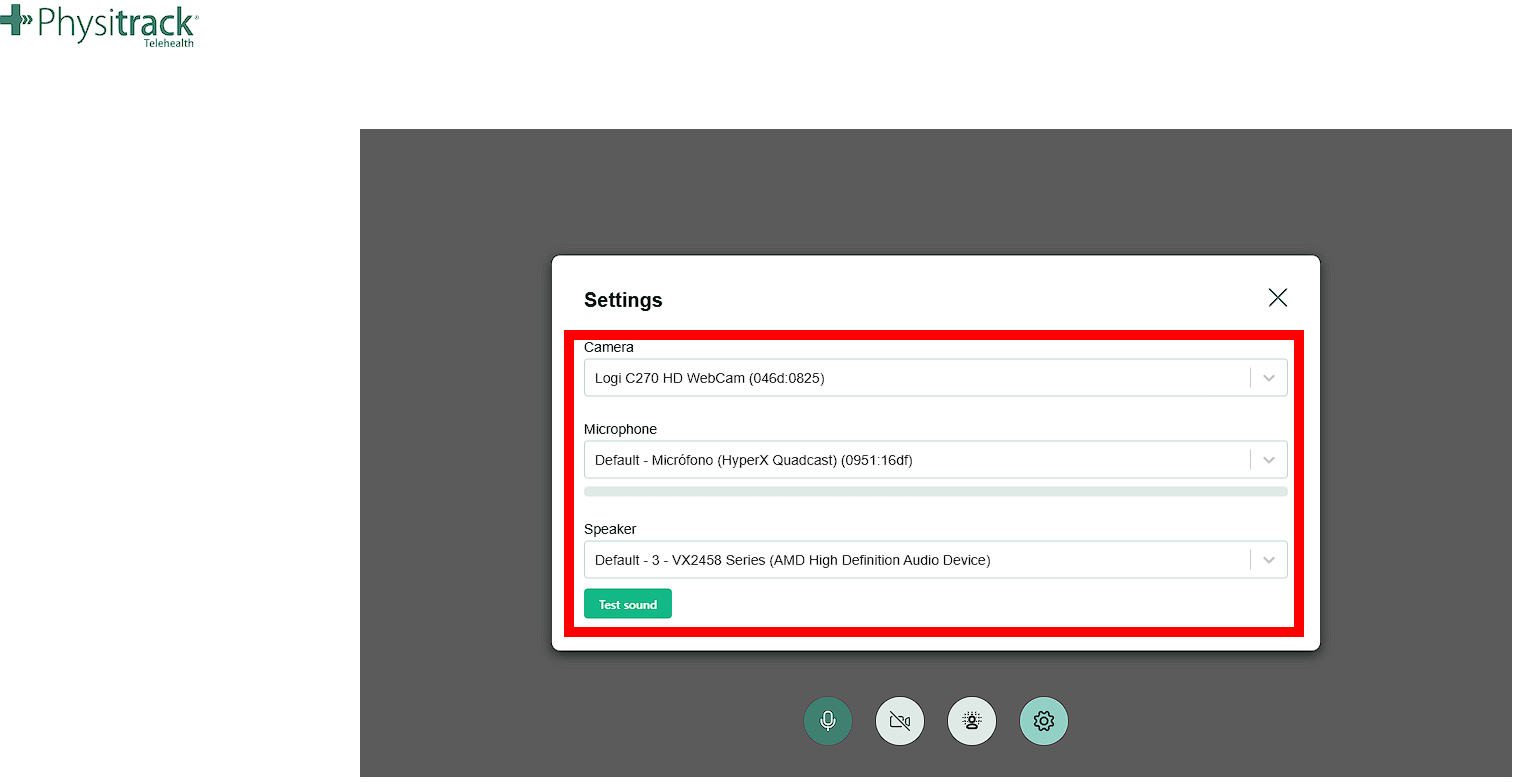
Via Patients profile
Log in to your Physitrack account
Follow the steps here: Log in to Physitrack.
Go to the Patients tab

- Select the patient you will have an appointment with. Or, for testing purposes, you can select any patient.

- Start a video call
Click Start video call.
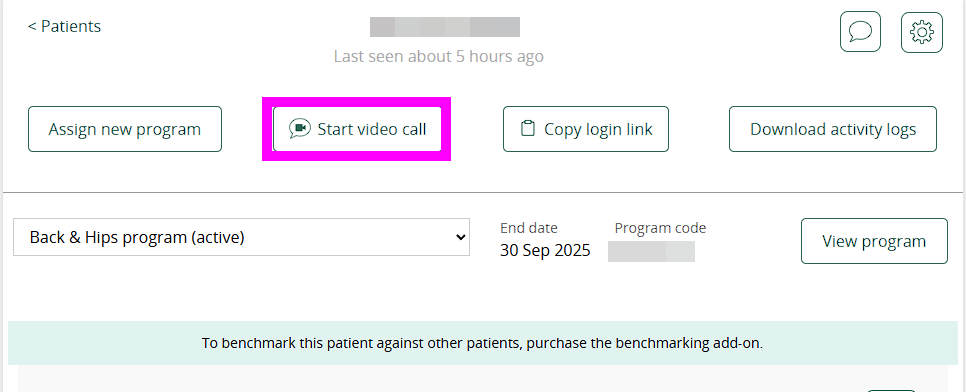
- Open the Telehealth system test
- A pop-up will appear asking if you want to send a Telehealth invitation to the patient.
- Instead, click Telehealth system test in the upper-right corner of this pop-up window.

- Run the system test
- You’ll be taken to the Telehealth test page.
- Allow access to your camera and microphone when prompted.
Once granted, you’ll see live checks for your camera, microphone, and speakers to confirm everything is working properly.
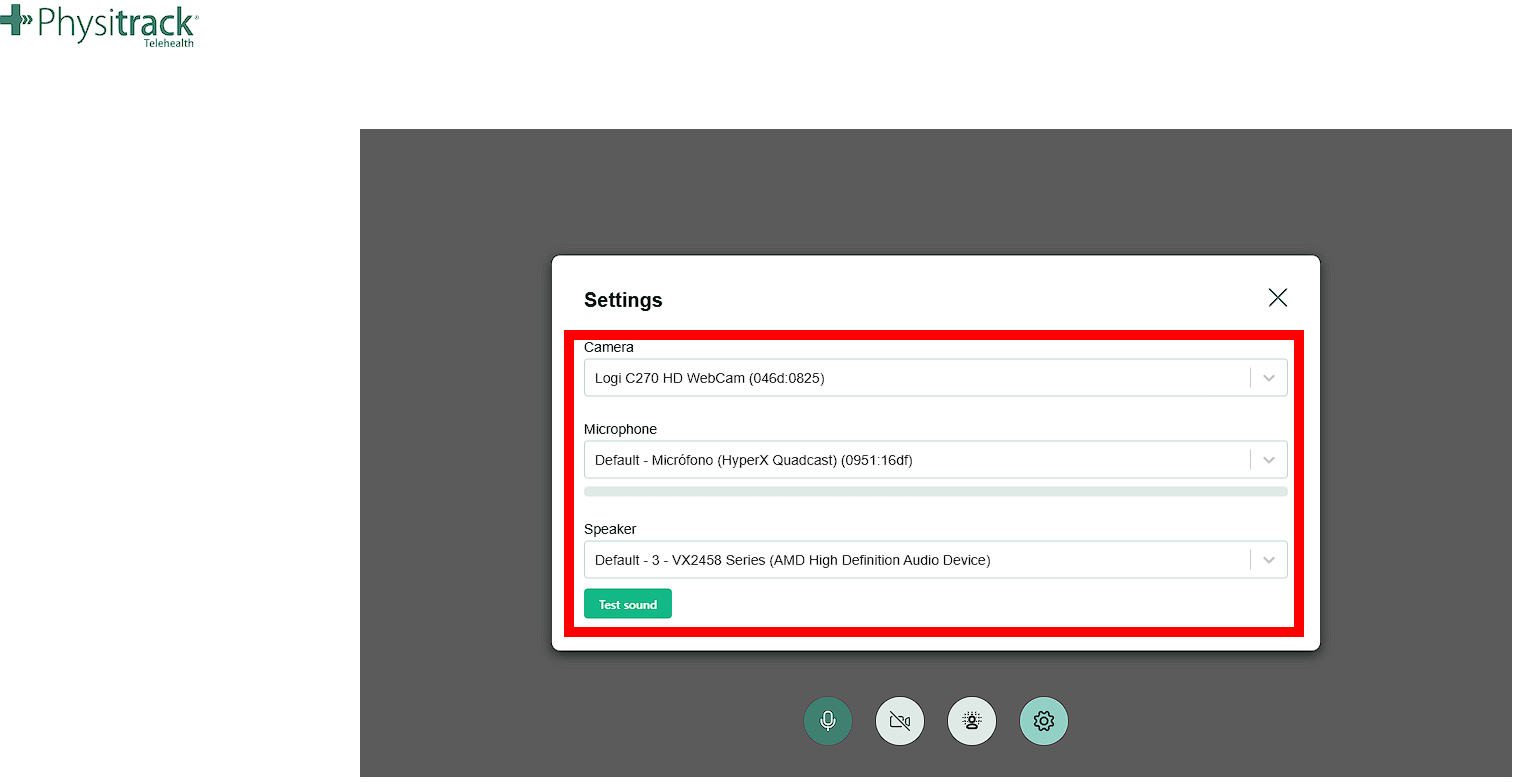
Tip: We recommend testing your system before your first Telehealth session or if you’ve recently changed devices, browsers, or audio/video equipment.