Assign an additional programme to the same patient
On this page, you will find information on:
- Assign more than one exercise programme: overview
- Assign multiple programmes from patient view
- Assign multiple programmes from library view
- What does your patient see?
- Pro tip: Change the display order of exercise programmes
- Pro tip: Quick access to exercise programme settings
- Troubleshooting multiple exercise programmes
Assign more than one exercise programme: overview
Assigning multiple exercise programmes under one programme code is only possible when using Physitrack in a browser. This feature does not work in Physitrack's app for iOS.
It is possible to assign more than one exercise programme to a patient under one programme code.
- Adherence is tracked and displayed separately for each programme.
- The start and end dates of the various exercise programmes are set independently.
- It is possible to combine daily and weekly exercise programmes.
- If the patient is shared with colleagues, other healthcare practitioners can also assign exercise programmes under an existing programme code.
- To keep things manageable for the patient, there is a limit of 5 active exercise programmes per patient.
- The programme code expires when the longest-running programme (including planned outcome measures) has ended.
- It is also possible to end exercise programmes separately, while other programmes under the same programme code remain active.
The exercise programmes are grouped together as separate programmes within a single programme code. This means that the patient doesn't have to log in separately in order to access each of their own programmes.
Assign multiple programmes from patient view
- Log in to your Physitrack account if you are not already.
- At the top left, click Patients and select the patient with an active exercise programme to whom you want to assign an additional programme.
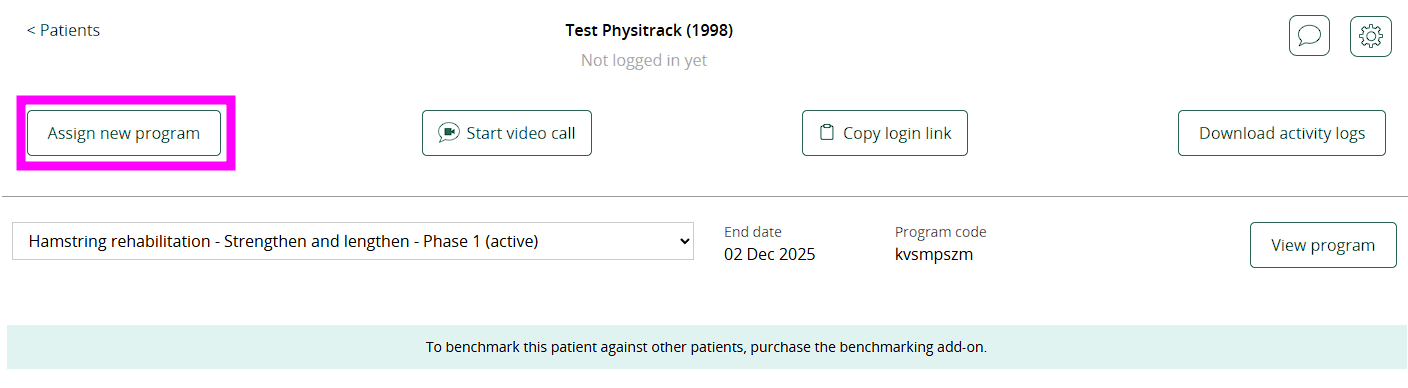
- Click the Assign new program button. You will now be asked whether you want to add the new exercise programme to the already existing one, or replace the existing exercise programme. Select the first option - Add this program to currently existing program code and proceed.
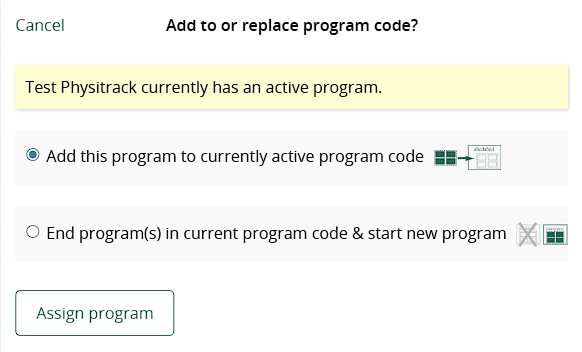
In the first case, the programme code remains valid and the patient can access multiple exercise programmes with one programme code. In the second case, the existing exercise programme is terminated and the patient accesses the new programme via the same code.
- Now select the content and design the exercise programme for your patient as you would always do.
Tip: By giving the exercise programmes different titles, you make the difference clear to the patient at a glance. Example "Knee programme (morning)" and "Knee programme (evening)". Click on the title of the exercise programme to change it.
Assign multiple programmes from library view
- 1
- Log in to your Physitrack account if you are not already.
- 2
- Go to the Physitrack library, select content and design the exercise programme for your patient as you would always do.
- 3
- Click the Assign button and select the patient with active exercise programme to whom you want to assign the additional programme that you just created.
- 4
- Click the Assign program button and the exercise programme will be added to the existing programme code.
What does your patient see?
Wondering what your patient sees when they log in with a programme code that includes more than one exercise programme?
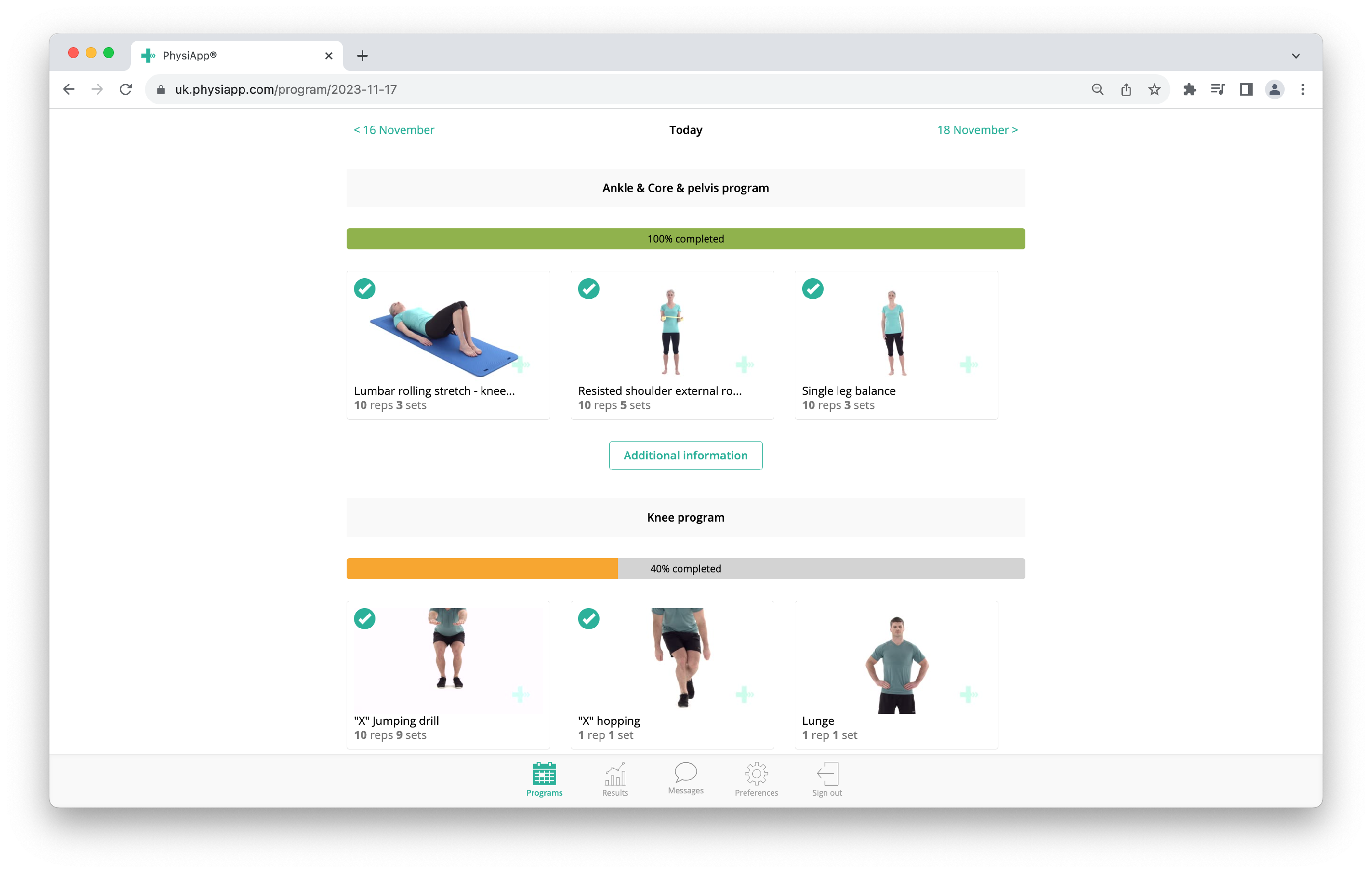
- Exercise programmes are positioned under each other, clearly separated by a title on a light grey background.
- Each of the exercise programmes has its own progress bar, showing how many exercises of the programme have been completed.
- The Additional information button shows educational content, in this case included with the "Arms & Core & pelvis program".
- The patient can view their adherence details for each exercise programme separately by selecting the programme in the dropdown menu (see below image).
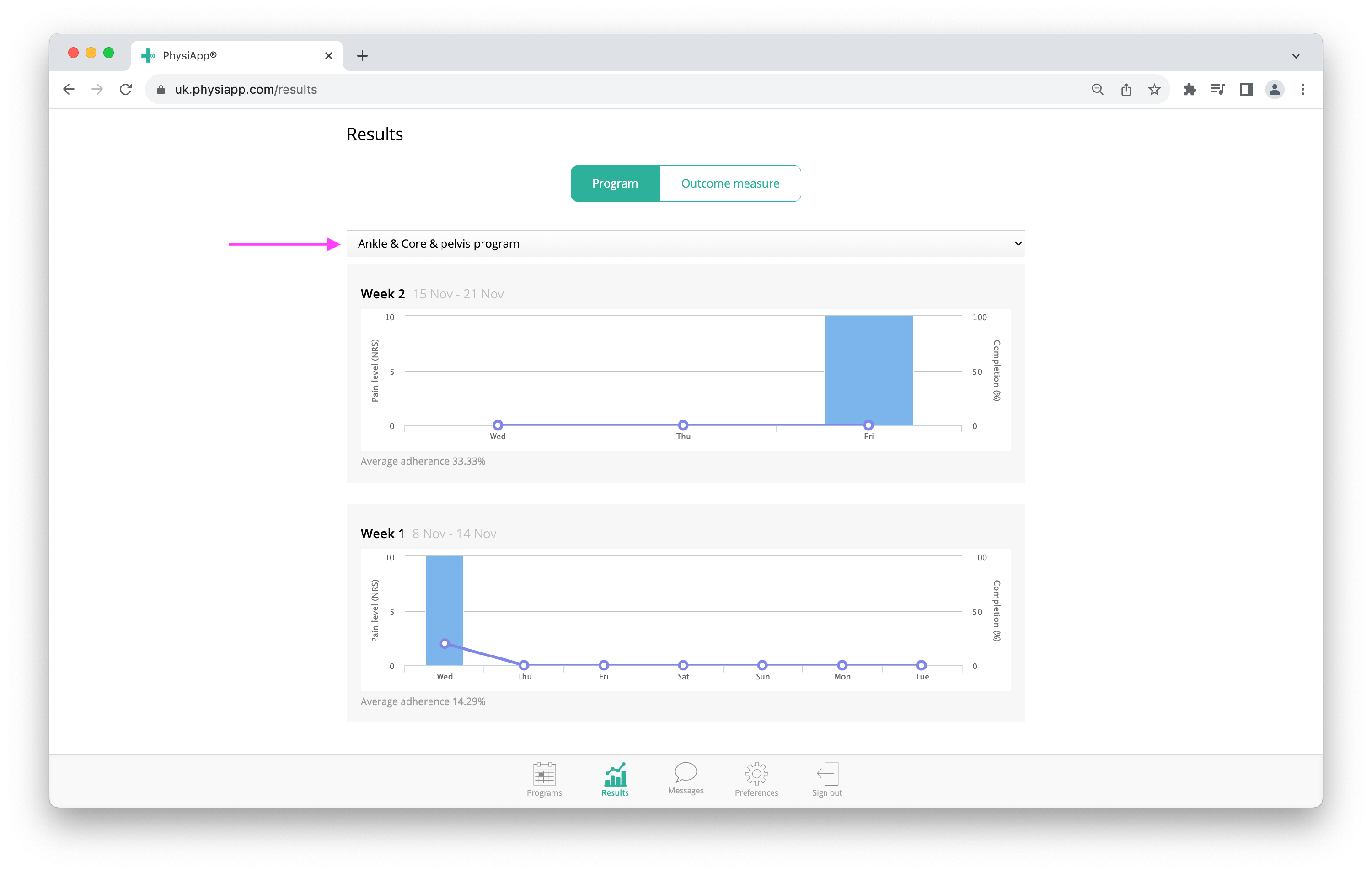
Pro tip: Change the display order of exercise programmes
At the bottom, click Patients and select a patient who has an active programme code that includes more than one exercise programme in it. Then click the Set program order button to adjust the order in which the exercise programmes are displayed and drag the exercise programmes into your desired order. Then click Save changes and you're done!
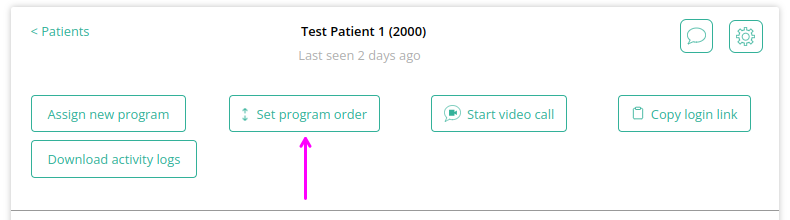
Pro tip: Quick access to exercise programme settings
When you go to the settings of an exercise programme from the programme editor (click Settings in the top right corner to do this), a simple drop-down menu allows you to select the other exercise programmes under the same programme code. This way you have easy access to the settings of all programmes under the same code. Of course, this only works for programme codes with more than one exercise programme.
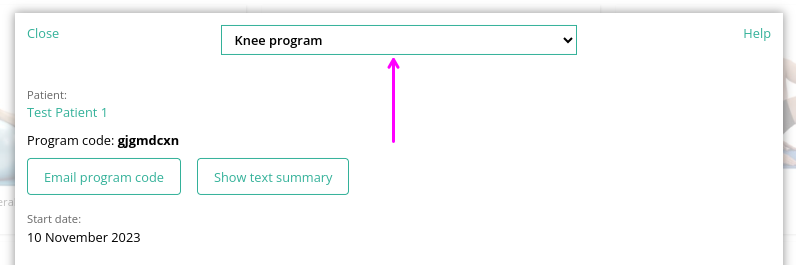
Troubleshooting multiple exercise programmes
I want to assign an additional exercise programme to a patient, but can't find the patient
The ability to assign additional exercise programmes to a patient under one common programme code is available only to healthcare providers who work together and share the patient in question. If this is not the case, you cannot use the already active programme code. You can then, of course, independently assign an exercise programme (under a different programme code).
My patient does not see the exercises I assigned (start date in future)
Have you assigned an exercise programme to a shared patient (under a common programme code) and your patient is not seeing the exercises? Check that your exercise programme does not have a start date in the future, because in that case your patient will only see the exercises on that date.
My patient does not see the exercises I assigned (different programme code)
Did you assign an exercise programme to a patient who already had an exercise programme assigned by a healthcare provider who did not share that patient with you? In that case, the patient will receive a second, different programme code. The patient will then not be able to open both exercise programmes at the same time in PhysiApp and will have to log out and log in to switch between the programmes.
Tip: it is however possible to use PhysiApp (on iOS or Android) for one of the exercise programmes, and open the other programme in a browser - to do this, the patient goes to https://XX.physiapp.com, where XX is the server country code.
My patient does not see the exercises I assigned (PhysiApp not updating)
Once PhysiApp, the application used by the patient, synchronises with our servers, the additionally assigned exercise programme should become visible to the patient. Ask your patient to swipe or scroll down - the exercises should be visible over there. Should the additionally assigned exercise programme not become visible, ask your patient to update PhysiApp to the latest version and log in again. If still unsuccessful, the patient can contact support@physiapp.com.
