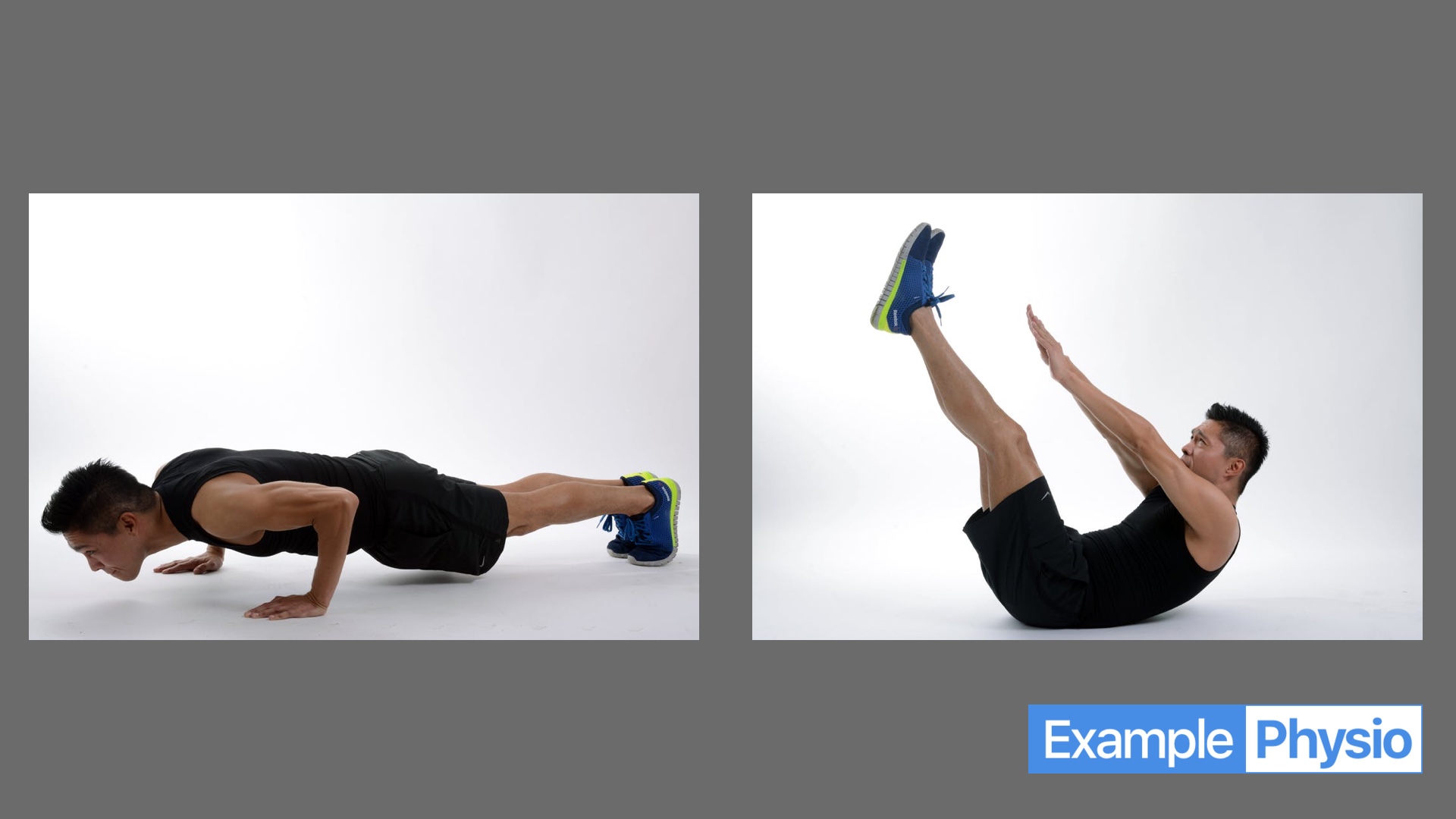Add an exercise photo instead of a video
Want to add an exercise but don't have a video? Or would you mainly like to print out the exercise? You can also add the exercise with a photo or other image! Read how to do that on this page.
For best results, we recommend using photos or images in landscape format.
- 1
- Click Library at the bottom and then Exercises at the top.
- 2
-
Click + Add new in the right top corner of the page.

- 3
-
Choose Static image or photo and select an appropriately-sized image.

- 4
- Click Select file & upload, click the image or photo you would like to use and then follow the instructions at step 6 on this page.
Image size
- For best results, use a high-quality image (JPG, PNG or BMP) of 1920 pixels wide x 1080 pixels high. This means landscape-oriented.
- If your image is larger, it will be automatically resized to fit into a rectangle of the size mentioned above.
- Your image must be at least 500 pixels wide x 500 pixels high.
- Do not add any text to your image, except maybe your logo.