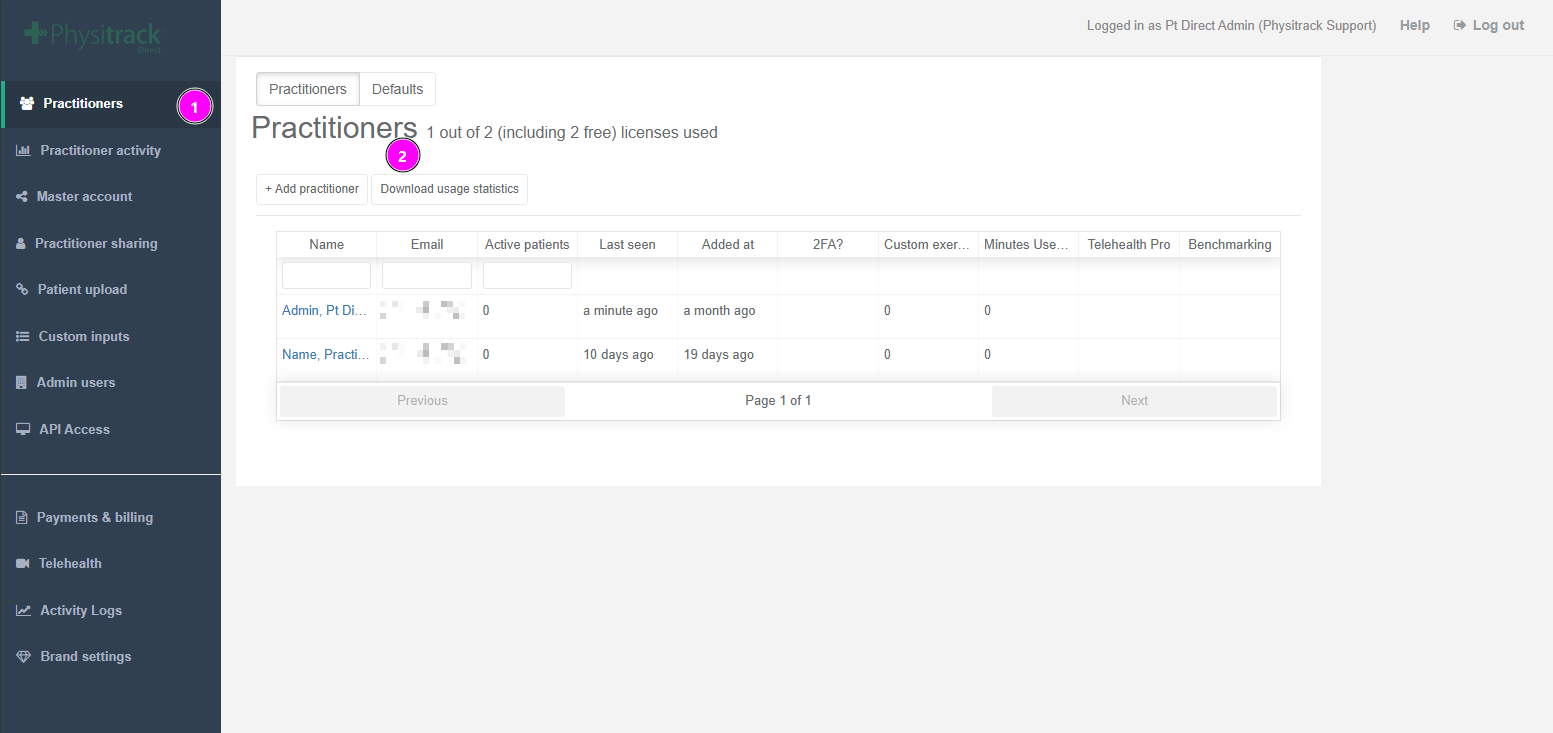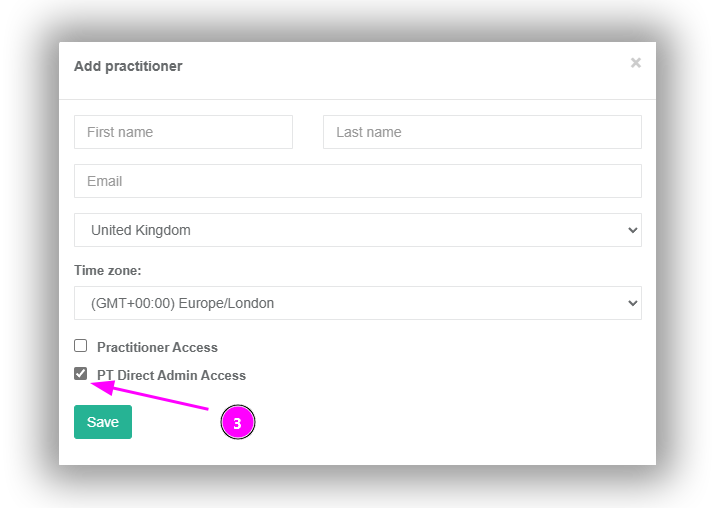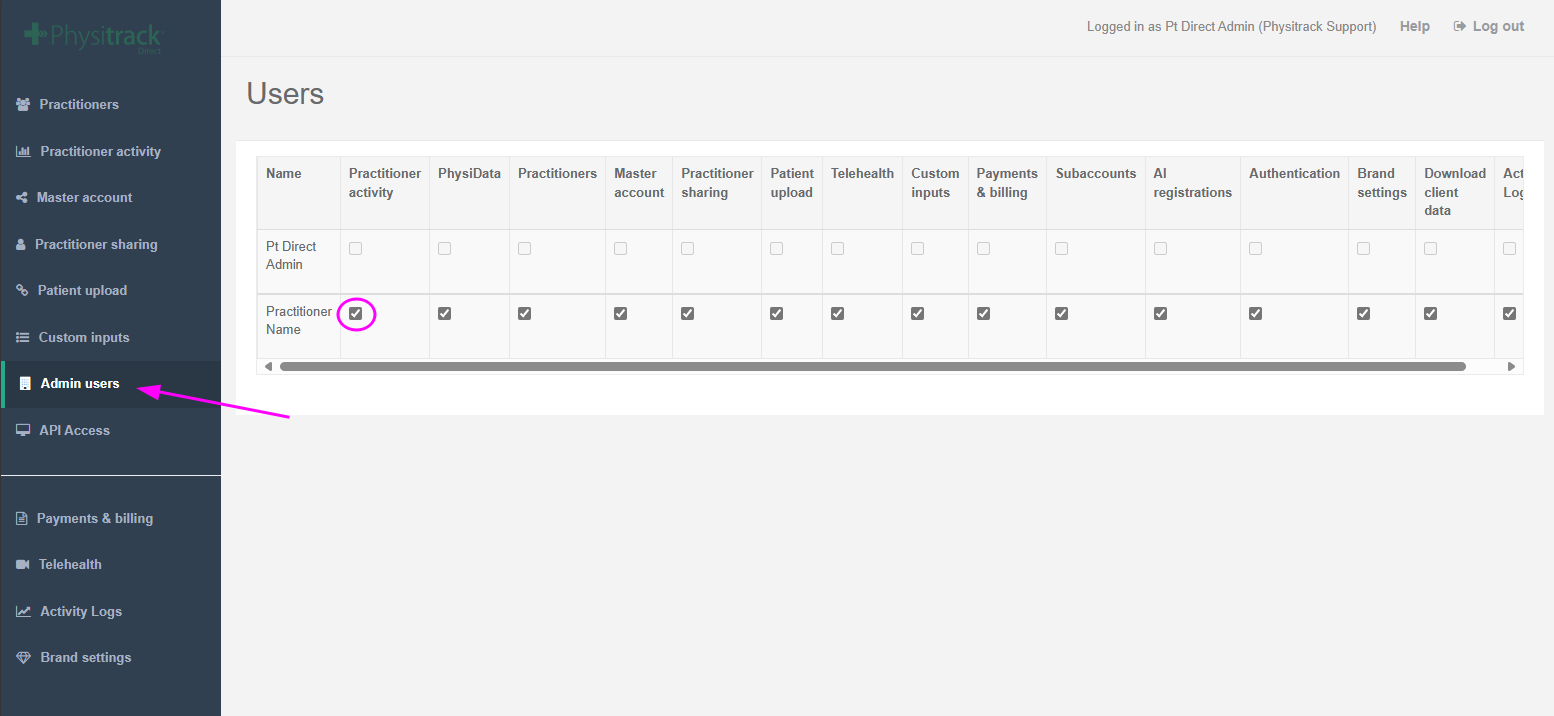Adding admin users to PT Direct
Within PT Direct, you can add additional (assistant) administrators in just a few steps. This is useful when you want to share responsibilities or when you yourself have limited availability, for example.
Do you want to permanently transfer your responsibilities as PT Direct administrator to a colleague? See here how to do so.
- Make sure you are logged in to your PT Direct account.
- Click Practitioners in the menu on the left. (step 1)
Click + Add Practitioner at the top. (step 2)
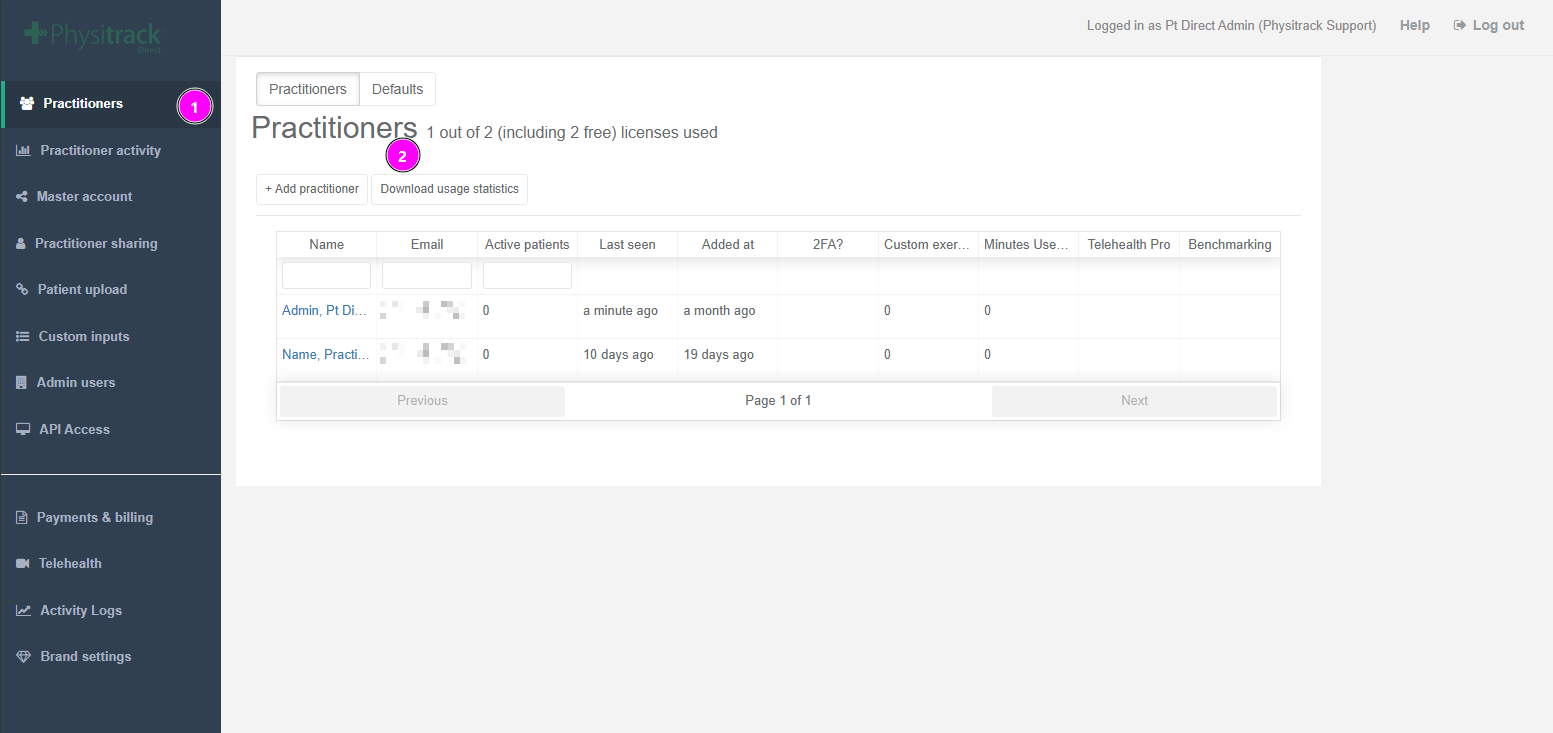
Fill in the name, email address and then the roles the user is going to have. (step 3)
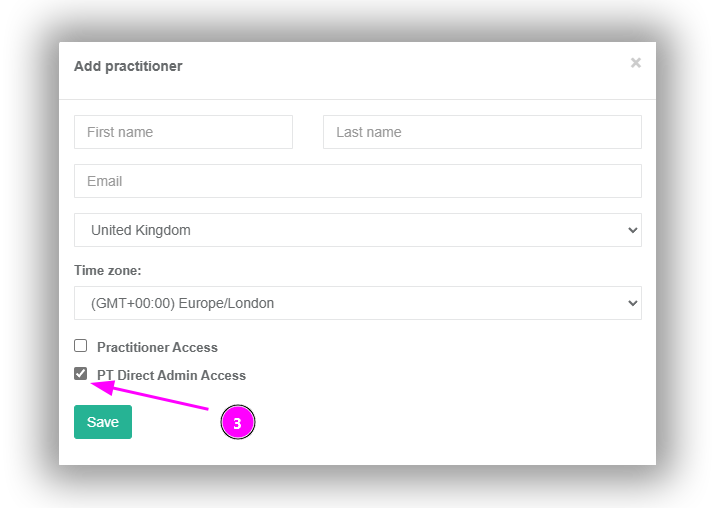
- Click the Save button to continue.
- Select Admin users tab
Now select which parts of PT Direct the added (assistant) administrator should have access to. Each time you tick a box, this change is saved immediately.
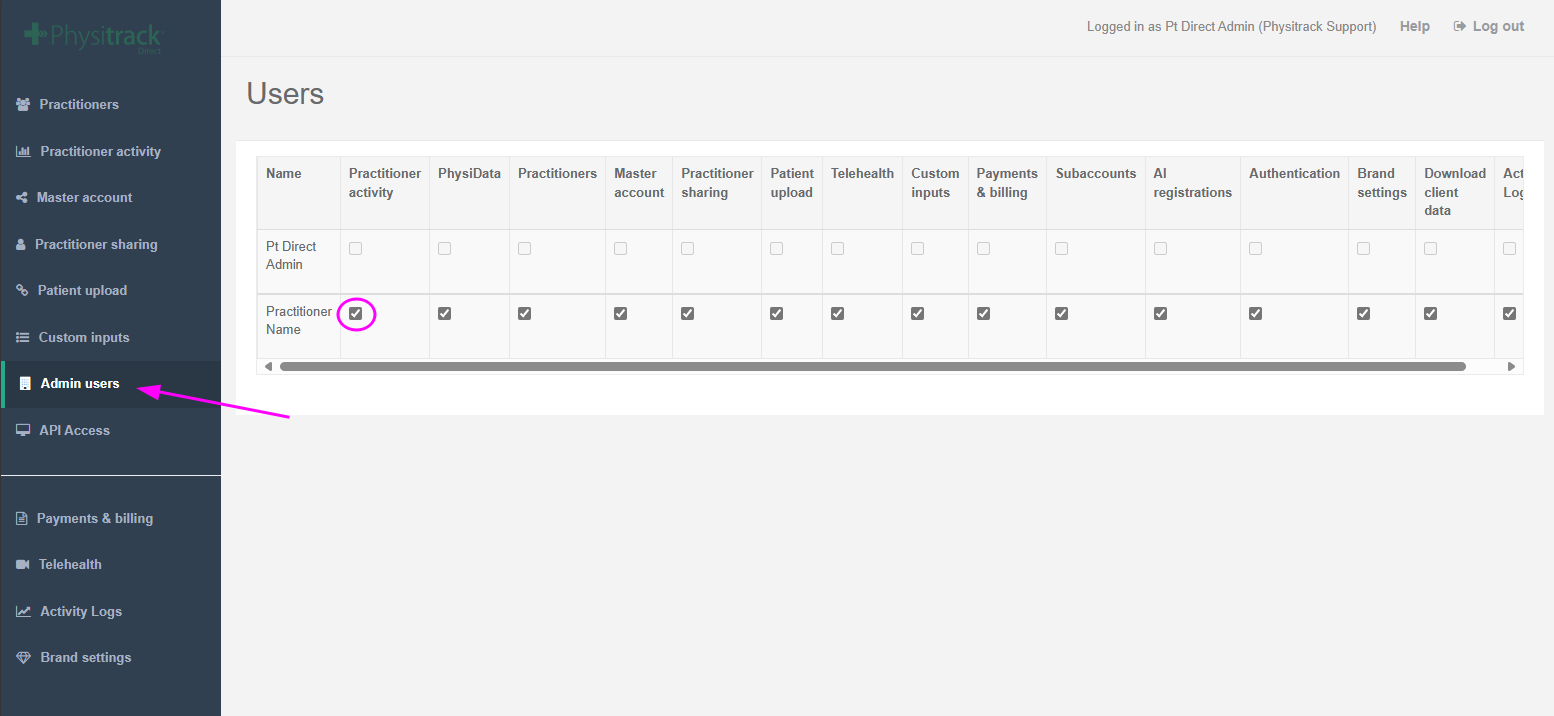
- Our system sends the new (assistant) administrator an e-mail containing their login details for PT Direct.
Note: (Assistant) administrators do not have access to the Payments & billing section.
Adding admin rights to a practitioner account
It is now possible to promote a regular Physitrack practitioner user within the PT Direct account to an admin role. Just open the practitioner record in the Practitioners tab, click to enable "PT Direct Admin Access" and then click Save to close the view. Now the user will see the "PT Direct" option in their menu when they click their name.
Please remember to enable the necessary admin rights (step 7 from adding a new admin) under the Admin users tab so that the newly added admin can access the sections of the admin console they need to see.

Adding practitioner rights to an admin account
It is also now possible to give practitioner-side access to an existing admin user. Just open the admin user record in the Practitioners tab, click to enable "Practitioner Access", and then click Save to close the view. Now, when the user logs in with their account, they will see the practitioner view as a default.