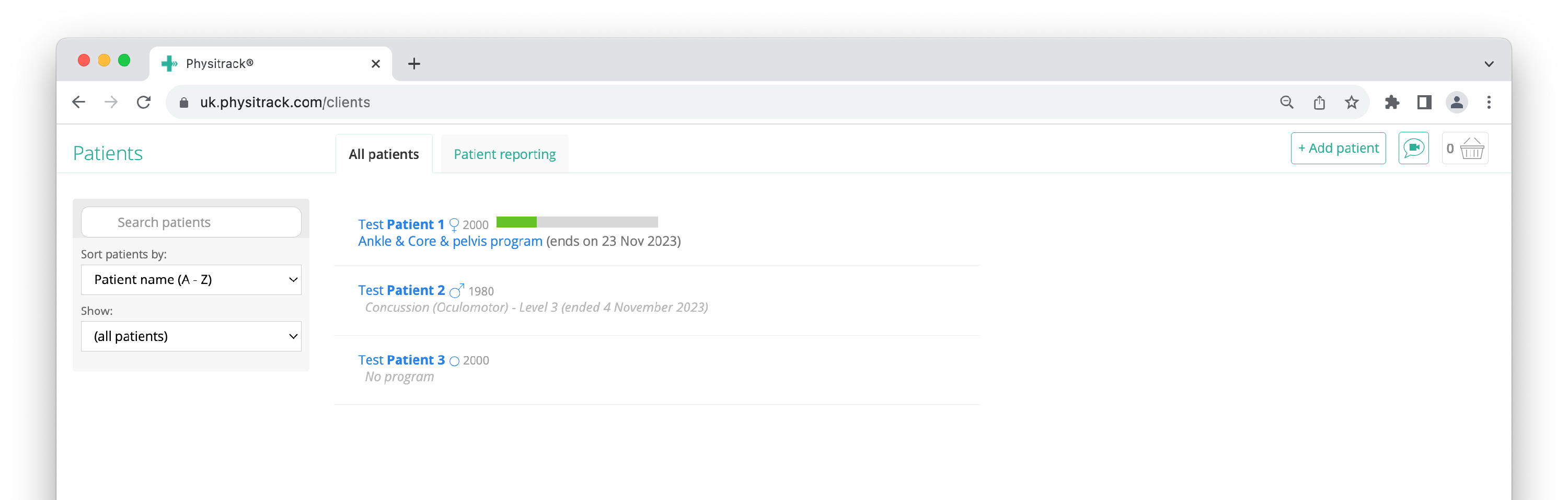End a patient's exercise programme
There are two ways to end an assigned exercise programme:
- The exercise programme ends automatically on the preset end date.
- The exercise programme is ended manually by following the steps below.
Note: Exercise programmes have a maximum duration of 52 weeks on Physitrack.
To end an exercise programme:
- 1
-
Click the Patients button at the bottom and then the name of the patient whose programme you want to end.

- 2
-
Select the exercise programme from the drop-down menu (if more than one exercise programme is assigned to this patient) and click the View program button. This opens the exercise programme in the programme editor.

- 3
-
Now click the Settings button at the top right, which will take you into the exercise programme settings.

- 4
- Scroll or swipe to the bottom of this window. Here you will find the End program button. Click this and the exercise programme will be ended, after which you will return to the patient overview.

End multiple exercise programmes
Currently, it is not yet possible to end more than one exercise programme at the same time. Do you want to end more (or all) active exercise programmes? Then for a better overview, use the drop-down menu on the left side of the patient list. This allows you to sort the patient list, e.g. by start or end date of the exercise programme.
- If a patient has an active exercise programme, the name or title of this exercise programme appears under the patient's name. The end date of the exercise programme is shown behind it in brackets.
Example: Test Patient 1 - If a patient's exercise programme has previously ended, the name or title of this exercise programme with the end date is in grey italics below the patient's name.
Example: Test Patient 2 - Patients who have not yet been assigned an exercise programme will have No program under the name in grey italics.
Example: Test Patient 3