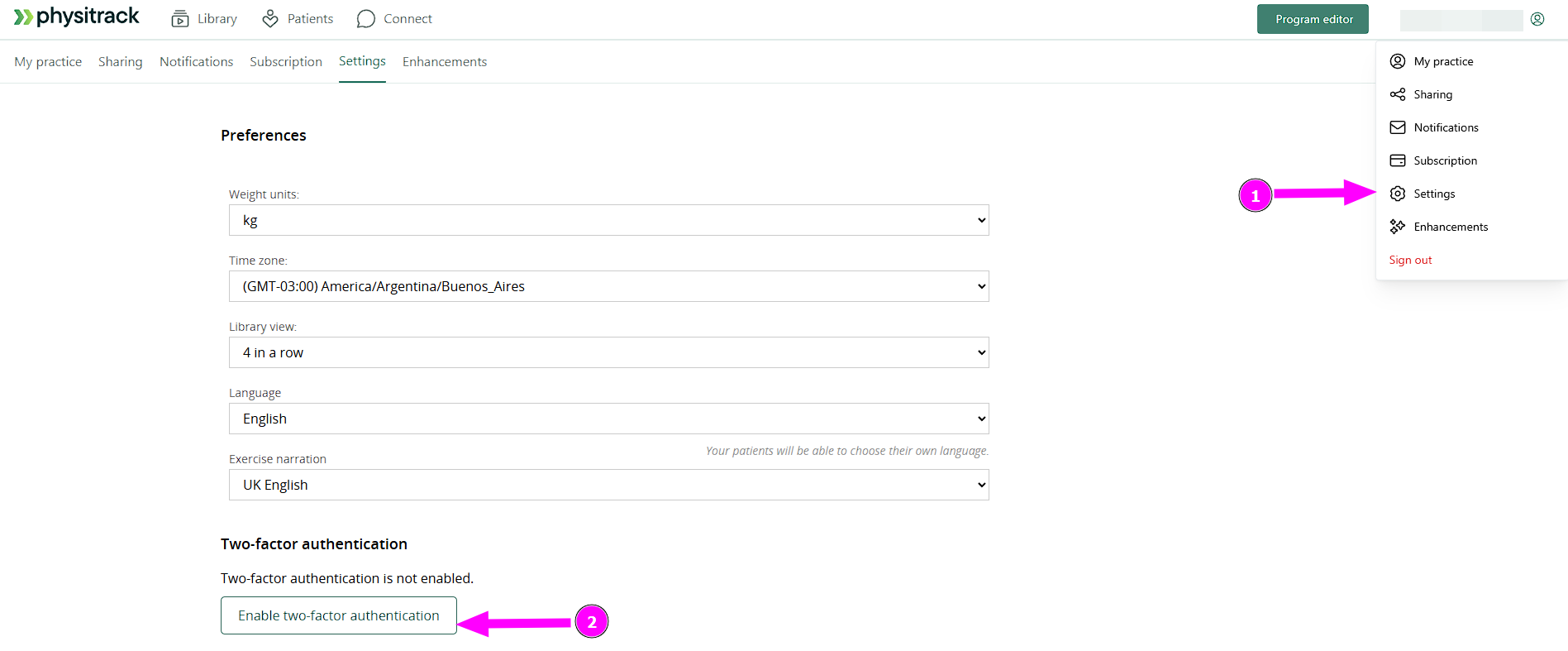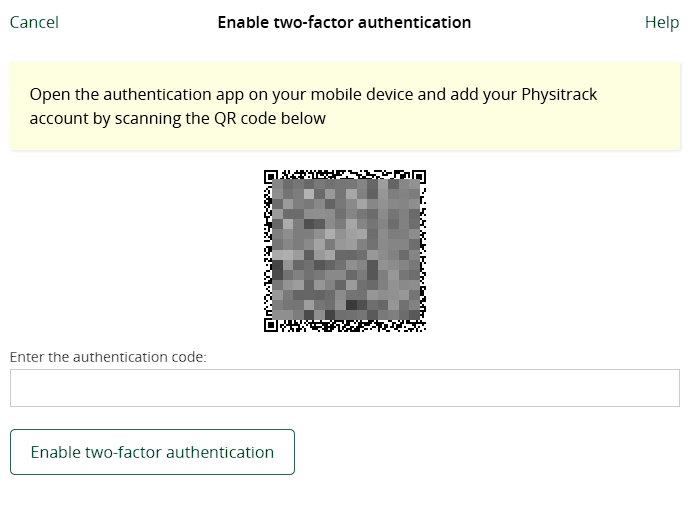Enable two-factor authentication (2FA)
Of course, you don't want anything to happen to your Physitrack account and its patient data. Two-step verification (2FA) is an extra layer of security that makes it a lot harder for unauthorised people to compromise your Physitrack account. It involves combining something you know (login and password) with something you own (your smartphone). Below you can read how to activate 2FA and what to do in case of problems.
- Log in into your Physitrack account.
- Click on your name at the bottom right and go to Settings.
Click on the Enable two-factor authentication button
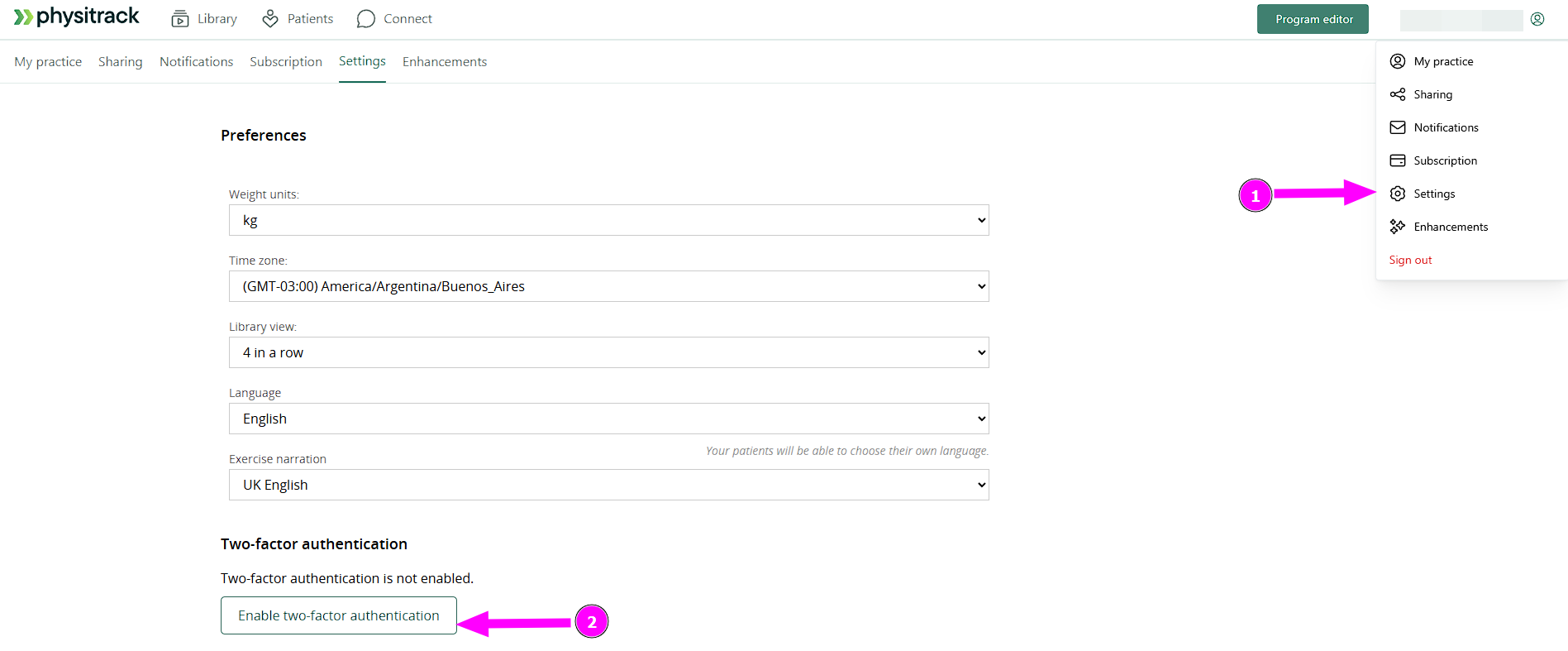
Now open your authentication app and add your Physitrack account by scanning the QR code on your screen. Enter the code generated by the app on the website and confirm by clicking the Enable two-factor authentication button.
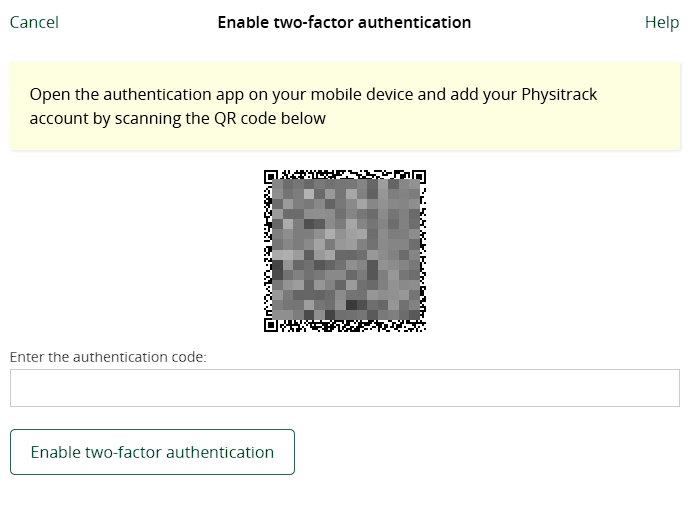
Done! If you now log out of Physitrack, you will need both your password and a code from your authentication app when you log in again.
Done! If you now log out of Physitrack, you will need both your password and a code from your authentication app when you log in again.
Problems logging in with 2FA
Of course, it could happen that you lose your phone, or that it gets stolen or broken. You will then no longer be able to generate a code to log in to your Physitrack account. In that case, please contact us at support@physitrack.com. We are always happy to help you, but...
...in order to help you, we need to be sure that the help request really comes from you. Therefore, please include the following in your email:
- the last 4 digits of the credit card or bank account that is used to pay for your Physitrack subscription
- the name of the person (or company) on the credit card or bank account
- or, if you are on a free academic subscription, your student id
Note: Your e-mail must be sent from the same e-mail address you use to log in to Physitrack!