System requirements
Physitrack is a modern web- and app-based platform that works entirely in "the cloud". To use Physitrack, you must have access to at least a reasonably good internet connection, especially if you want to use Telehealth - our secure solution for video calls.
Physitrack Telehealth works in a wide range of browsers as well as on many iOS or Android devices. For a successful video consultation, you will need a working camera and microphone.
Your Physitrack account may contain sensitive information. It is therefore necessary to use reasonably modern hardware and browsers that support modern encryption standards.
Browser requirements for Physitrack (web) and PhysiApp (web)
All modern web browsers (Chrome, Firefox, Safari, Edge, Opera)
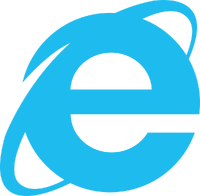
Microsoft Internet Explorer is no longer supported
Internet Explorer is an outdated browser and Physitrack will not work correctly on this browser. Microsoft also no longer supports this browser. As a result, no more updates or patches are released, making the browser a potential security risk to your patient data.
Are you still using Microsoft Internet Explorer? Then download a new browser now. In particular, we highly recommend Google Chrome.
Check out this Google guide for a step-by-step tutorial how to download & install Google Chrome. Read here how to set Google Chrome as your default browser.
System requirements for Physitrack (iOS) and PhysiApp® (iOS)
iOS 17 or newer
System requirements for PhysiApp® (Android)
Android version 9.0 (Pie) or newer with Google Play Services installed on the mobile device
Bandwidth requirements for Telehealth
- Video: 300 kbps per stream (recommended lowest level)
- Audio: 50 kbps per stream (recommended lowest level)
- Calls are capped at max 2 Mbps per call participant, meaning for a video call with 2 participants, this is 2 Mbps up and 2 Mbps down
- 720p resolution calls are usually circa 1.5 Mbps per stream, but this can vary depending on the framerate and the amount of movement in the picture
- SD resolution is circa 350 kbps per stream
- During a call, video quality will automatically adapt to the available bandwidth
Video specifications (resolutions) for Telehealth
- 1280 x 720
- 640 x 480
- 320 x 240
Additional recommendations
- Use a headset with microphone for improved sound quality and privacy
- Use a USB echo-canceling speaker for meeting room environments
- Ensure nobody else on your network is using the internet at the same time as this can significantly slow down your connection
Firewall settings
For a list of websites and services that should be allowed through by your firewall, check the page Firewall settings for Physitrack.
