Assign your first programme: assign to patient
Finished selecting content and designing the exercise programme? Then it's now time to assign your programme to your patient. Have you forgotten anything else? Don't panic - you can always make changes to the exercise programme, even after you have assigned it to your patient. To assign the programme, click the Assign button at the top right of the programme editor. In the additional window that then opens, first select the patient. You can also add this patient at this point, if you haven't done so before. Then you can enter a personal message and also select information material and/or questionnaires before assigning the programme.
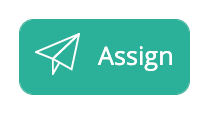
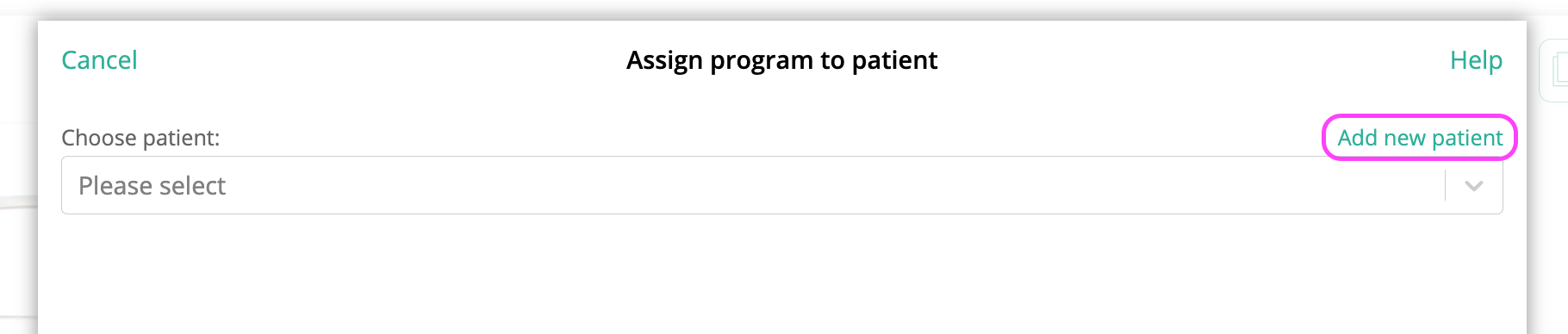
- Open the drop-down menu and select a patient, or click Add new patient to add a new patient. Read more here!
Tip for the future - you can start putting together an exercise programme in two ways:
- Content first: You first select the exercises and other content, then design the exercise programme and then (while assigning) select the patient to whom you want to assign the exercise programme. Start this method by clicking Library at the bottom.
- Patient first: You open a patient, then click the button to assign a new programme, and then proceed to select content and design the exercise programme. Start this method by clicking Patients at the bottom.
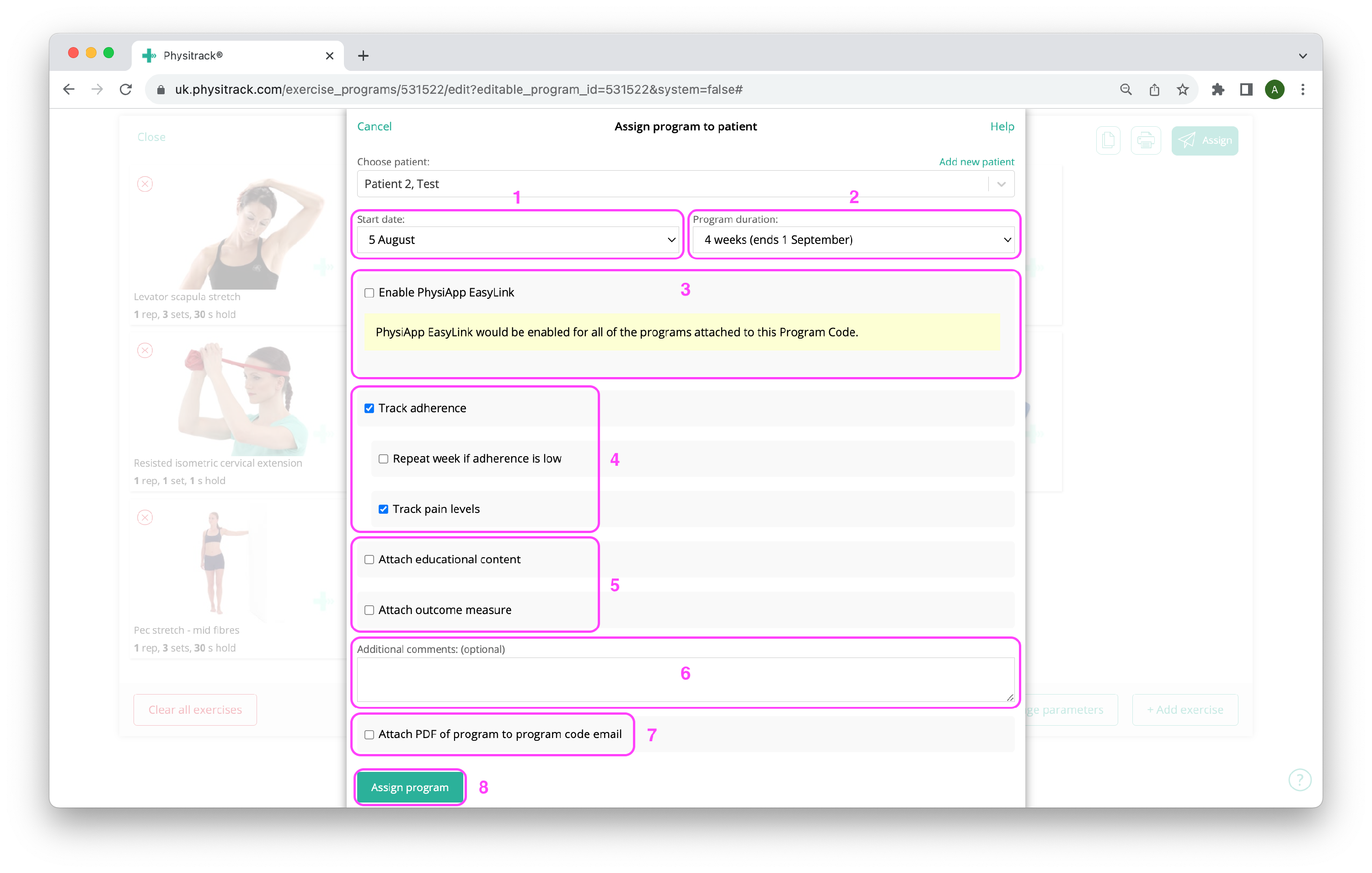
- By default, an exercise programme starts on the day you assign it, but the Start date field (1) allows you to move this date forward by up to one month.
- With the Programme duration field (2) you determine how long the duration of the programme should be. The maximum duration of an exercise programme on Physitrack is 52 weeks.
- Want to help make it even easier for your patient to access their exercise programme? When you turn on PhysiApp EasyLink (3), all your patient has to do is scan the QR code on the PDF version of the exercise programme to see the exercise videos. No login is required for this! Read more here about the features and limitations of PhysiApp EasyLink.
- The Track adherence option (4) gives you insight about the patient's progress. If you enable this option, the patient can mark assigned exercises as Completed and provide feedback, including on the amount of pain they experienced while doing the exercises. This way, you get a good picture of your patient's progress and, by responding to it, you can provide better care. Read more here!
If Track adherence is disabled, the patient can still mark exercises as Completed. However, this is exclusively for the patient's own use. Entering a pain score or specifying other feedback is not possible.
When Track adherence is enabled, two additional options appear: Repeat week if adherence is low and Track pain levels. You can read more about both options on the Track the progress of your client page.
- Before assigning the exercise programme to your patient, you can add educational content and questionnaires (outcome measures) (5) here. Check the pages below for more information on these topics:
- Before assigning the programme, add an additional comment (6) to the exercise programme. The patient will see this message as soon as they open the exercise programme in PhysiApp.
- As soon as you assign the exercise programme, Physitrack will send an e-mail with the access code to the patient. If the option Attach PDF of program to program code email (7) is enabled, we immediately include a printable version of the exercise programme. Very convenient for those who appreciate it!
- Satisfied with the exercise programme and settings? Then click the button to assign the exercise programme (8).
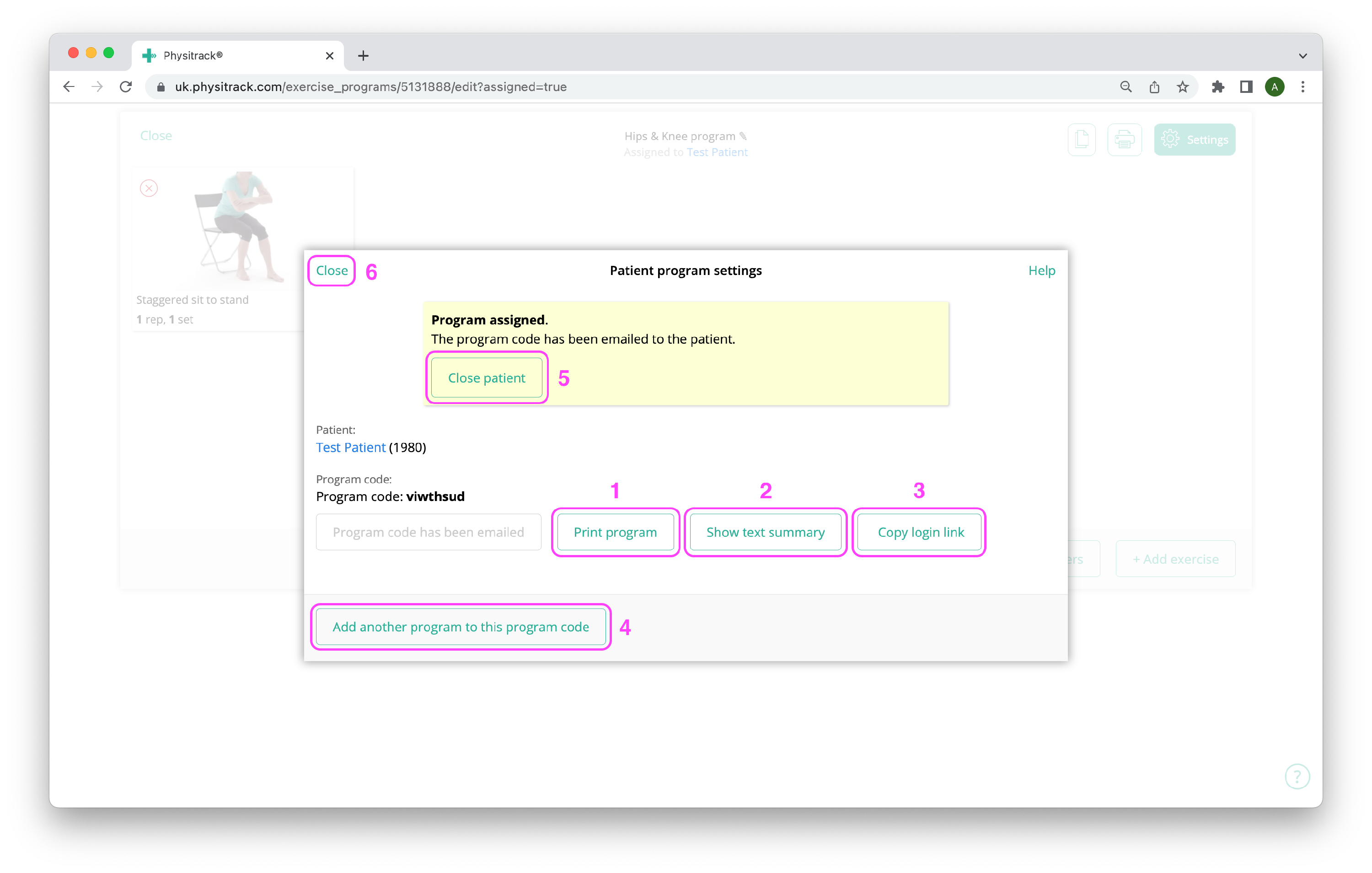
A few moments after you click the Assign program button, the screen above appears with the access code of the exercise programme assigned to the patient. Here you have the following options:
- If you want to print the assigned exercise programme, use the Print program button (1) to generate a PDF version. You can print this document or save it locally.
- Show text summary (2) gives you an overview of the assigned exercises without the descriptions and images. This is often enough to add to a patient record, while saving a lot of space and/or paper.
- If you have contact with your patient in another way, e.g. via Whatsapp, Signal or another messaging application, you can use the Copy login link button (3) to easily copy a direct link to forward. The link will take your patient directly to their exercise programme.
- For some time now, it has been possible to assign more than one exercise programme under the same access code. The patient will then see both exercise programmes below each other in PhysiApp. To do this, click on Add another program to this program code (4). More information on this topic can be found on the page How do I assign more than one exercise program at the same time to a patient?
- The Close patient button (5) returns you to Physitrack's main screen, while Close (6) takes you back to the exercise programme you just assigned, for example to still save it to your library.
This page is part of the series Physitrack in (the) practice - created especially for novice users. Click on the links below and discover the possibilities Physitrack offers you:
- Assign your first programme:
- Select exercises and other content
- Design your exercise programme
- Assign your programme to your patient
- Print the exercise programme
- What does your patient see when logging in into PhysiApp®?
- Track the progress of your patient
- Make changes to your patient's exercise programme
- Add your practice logo to your Physitrack account
- Add your own exercises and educational material
- Add colleagues to your Physitrack subscription
- Share your patients and/or added content with your colleagues
- Use Telehealth for optimal remote care
Don't have that much time and want to get started faster? Then check out 5 steps to a flying start with Physitrack
Want to use Physitrack even more effectively? Check Marieke's Physitrack University or our special productivity tips!
